Use message variables in ActiveCampaign to save you potentially a lot of time. Create a message variable of something you use in every email, and if you want to change it, you only have to change it in one place.
In this quick tutorial, I’ll show you where you can set it up, plus some examples I like to use.
4 Message Variables Examples
Want to use the examples I showed in the video?
Just copy the HTML below, and paste them in the editor 🙃
Make sure to set the variable to HTML.
Message Variable: %greeting%
This will show “Hey Max!” if the first name is known, or “Heyhey!” if the first name is unknown.
%IF !empty($FIRSTNAME)% Hey %FIRSTNAME|TITLECASE%! %ELSE% Heyhey! %/IF%Message Variable: %signature%
This code will show an image in the dimension 237×58. Change the URL & dimension to your own needs, or simply use text only 🙂
<img src="https://www.maxvancollenburg.com/wp-content/uploads/2018/01/max-van-collenburg-1.png" alt="- Max van Collenburg" width="237" height="58">Message Variable: %unsubscribe%
I would somewhat argue that a nice unsubscribe line is important 🙂
But you really don’t want to go through the hassle of updating allll your emails.
Just create the %unsubscribe% variable and add it to the bottom of all your emails.
<br> <br> <br>
<p style="font-size: 10pt; line-height: 1.3; font-family: Open Sans;">---</p>
<p style="font-size: 10pt; line-height: 1.3; font-family: Open Sans;"><a href="%UNSUBSCRIBELINK%" style="color: #7f6918;">Unsubscribe</a> if you don't want to receive my emails about growing your business with marketing automation anymore.</p>
<p style="font-size: 10pt; line-height: 1.3; font-family: Open Sans;">I've crafted this email with a lot of passion while working remotely in Europe. My business address is %SENDER-INFO-SINGLELINE%.</p>Message Variable: %unsubscribe-promo%
This example is slightly different from the variable above.
In this example, we add one extra line to make it easy for people to opt-out of a promotion (instead of unsubscribing completely).
You want to make sure that clicking the ‘not interested’-link triggers an automation that will take people out of the promotion.
<br> <br> <br>
<p style="font-size: 10pt; line-height: 1.3; font-family: Open Sans;">---</p>
<p style="font-size: 10pt; line-height: 1.3; font-family: Open Sans;">Not interested in this offer? Just <a href="https://www.maxvancollenburg.com/not-interested/" style="color: #7f6918;">click here</a> and I won't bother you anymore about it.</p>
<p style="font-size: 10pt; line-height: 1.3; font-family: Open Sans;"><a href="%UNSUBSCRIBELINK%" style="color: #7f6918;">Unsubscribe</a> if you don't want to receive my emails about growing your business with marketing automation anymore.</p>
<p style="font-size: 10pt; line-height: 1.3; font-family: Open Sans;">I've crafted this email with a lot of passion while working remotely in Europe. My business address is %SENDER-INFO-SINGLELINE%.</p>That’s it!
Now you know how to use messages variables 😄
I think they are easy to set up and very very handy!
What do you think? 🙌
Let me know in the comments below.
I would love to hear from you 🤗
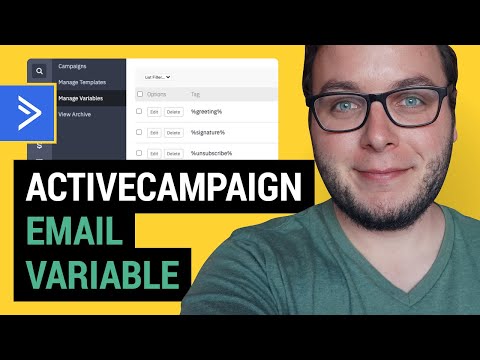
Hey Max!
It’s Darci from Kauai 🙂
I LOVE LOVE this tutorial and I want to implement the message variable with the unsubscribe promo, but I think I missed something. Is there a separate automation that folks have to create with the unsubscribe promo?
Ok, hope all is well!
Aloha,
Darci
Hey Darci! Yes, you’ll have to add a goal to the end of your automation to check if the ‘not interested’ link was clicked. If so, people will jump to the end of the automation right away 🙃
Would you be willing to provide the html for hi nickname, if no nickname use hi first, if no first use hi
Hey Sophie! I’m not sure what you mean with HTML for that? The example provided in this article is all you need.