If you want to create an engaging giveaway in Messenger with ManyChat, then this guide is for you.
I’ll show you the exact flows you’ll need to set it up.
Plus some strategies to grow your list.
- Why a giveaway with ManyChat
- Get people into your bot
- Create a giveaway flow in ManyChat
- Add participants to a Google Sheet
- Send automated follow-ups
- Choose a winner for the giveaway
Let’s dive in!
Template: click here to get the exact giveaway template for ManyChat that I’m using.
Why a giveaway with ManyChat
I’ll keep this one short because you’re probably reading this article intending to start one soon.
A giveaway is a quick way to build your audience.
And by combining Facebook with ManyChat you can really make it effortless for people to join the giveaway.
All the have to do is leave a reply on a Facebook Post & answer some questions in Messenger.
The only thing you have to keep in mind is that a giveaway can result in a lot of low-quality leads because people are just to get some free stuff.
So whatever it is that you’re giving away, make it extremely related to the products or services that you’re offering.
That way, people who want to win what you’re giving away, are likely to also be interested in what you have to offer.
So please, don’t give away an Amazon coupon 😅
You’ll get a lot of leads for sure, but they’re likely not interested in your stuff.
Get people into your bot
To get people into our bot, to enter the giveaway, we’re going to use the Comment Growth Tool.
With the Comment Growth Tool, people can comment on a post on our Facebook Page, after which they automatically get a message from our bot.
It’s really cool, let me show you how you set it up.
So first, you have to think about what your post looks like and what you’re asking people to reply.
Note: don’t publish the post yet, schedule it instead. Otherwise, people might start replying & nothing will happen.
Here’s an example, feel free to copy it & change it to your own needs:
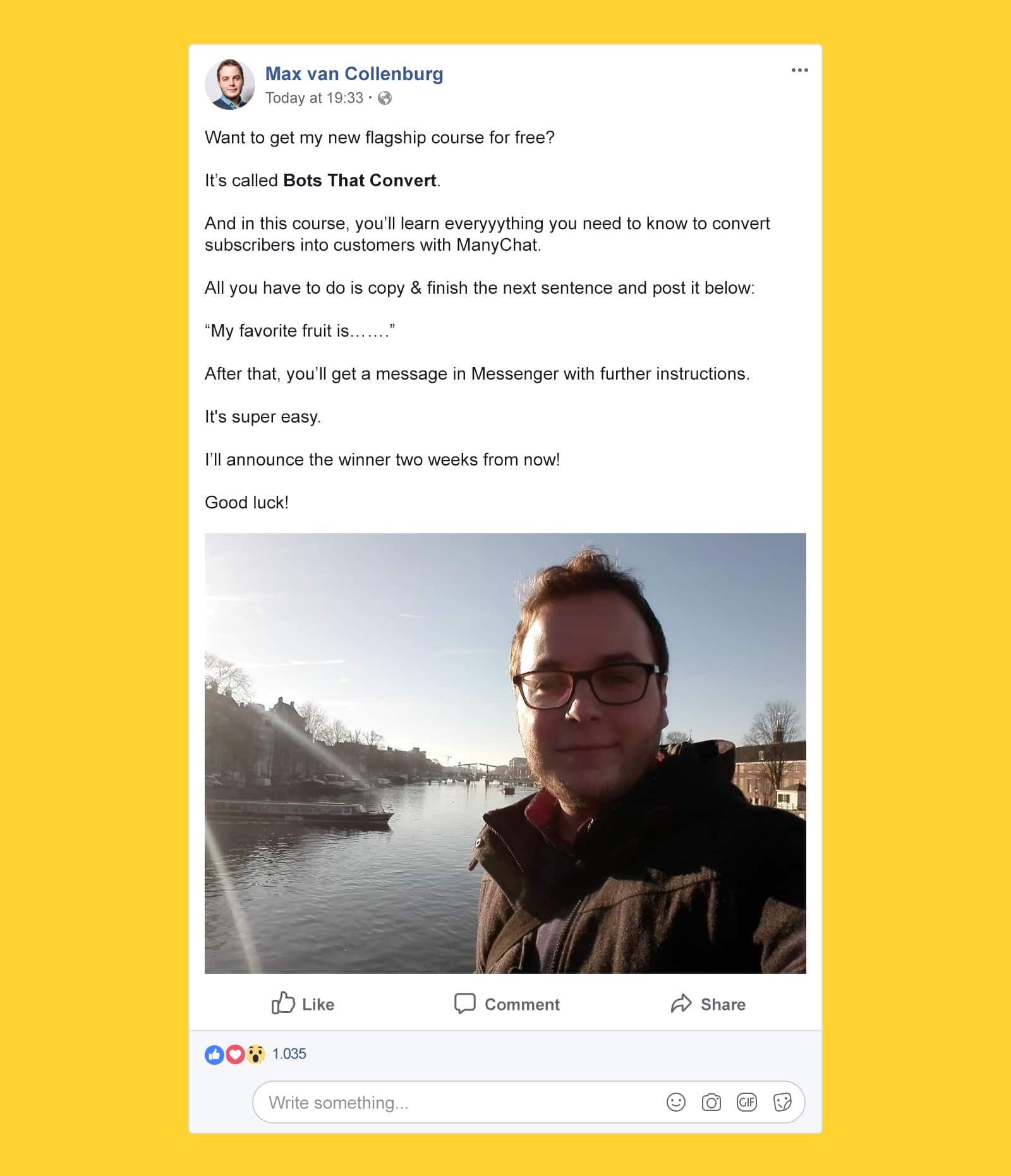
As you can see in the screenshot above, we’re asking people to reply with “My favorite fruit is…..”
So everyone who will comment on this post with something that contains “fruit” should trigger our bot.
To do that, we need to create a new Growth Tool.
In the main menu, go to Growth Tools » Widgets » New Growth Tool.
Then, click Facebook Comments.
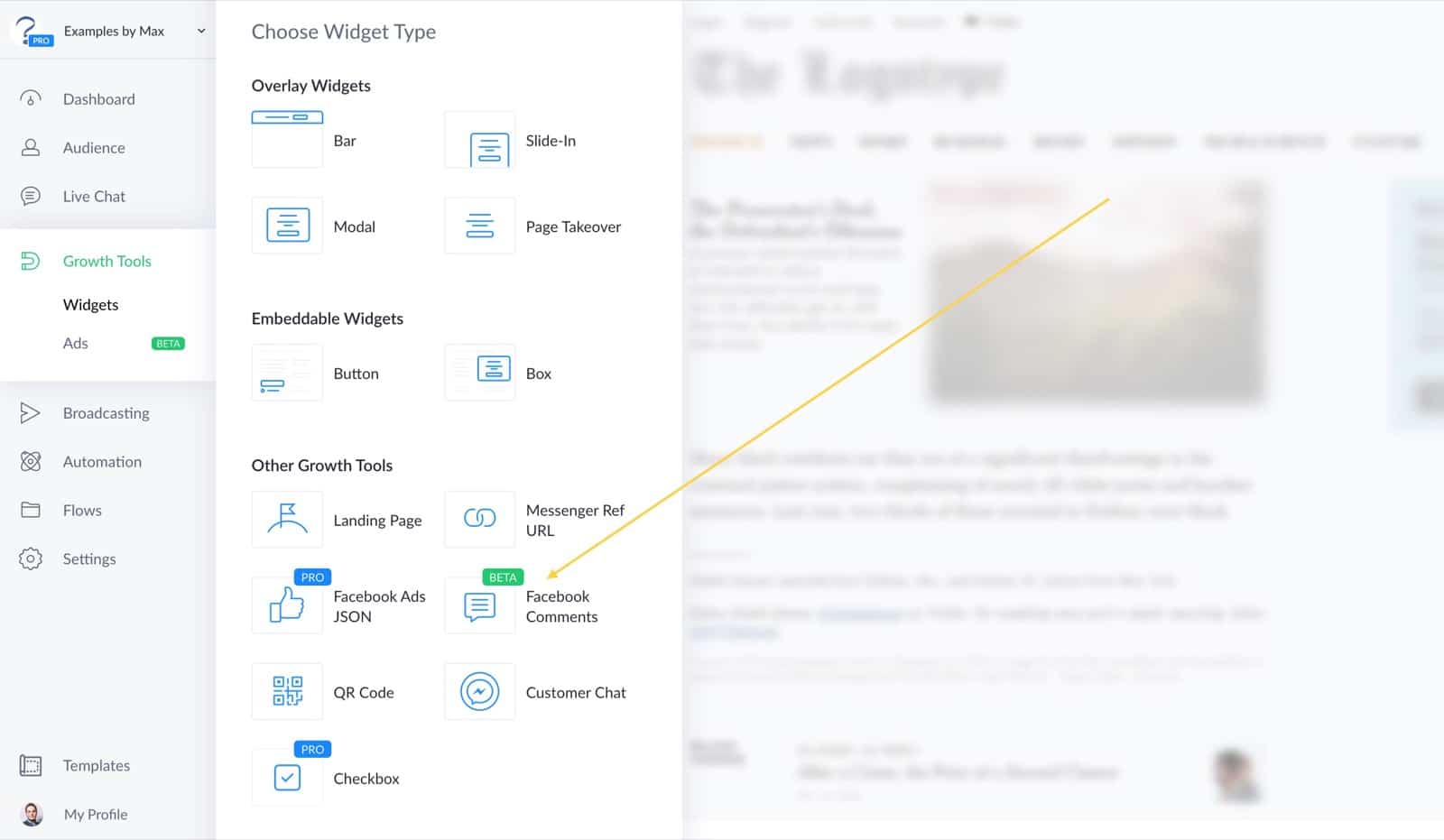
After that, we have to set up some settings:
- You probably want to trigger this Growth Tool only on a specific post. Otherwise, it will be triggered on every post.
- Select your scheduled post you want the Growth Tool to be triggered on.
- Toggle “Track first-level comments only” on if you don’t want the bot to be triggered for comments on other people’s comments.
- Decide when you want to send the message after someone leaves a comment. I would usually send it immediately.
- Exclude comments with certain words that the bot should not respond to. For example, comments that contain: “stupid”, “lame”, “fuck”, “f*ck”, “ass”, “spam”, etc.
- And then type allllll the different variations of what people might comment. In my case I’ll go for: “favourite fruit”, “favorite fruit”, “fruit”, “frut”, “frit”, “apple”, “banana”, “pear”, “mango”, “strawberry”
So here’s what that looks like:
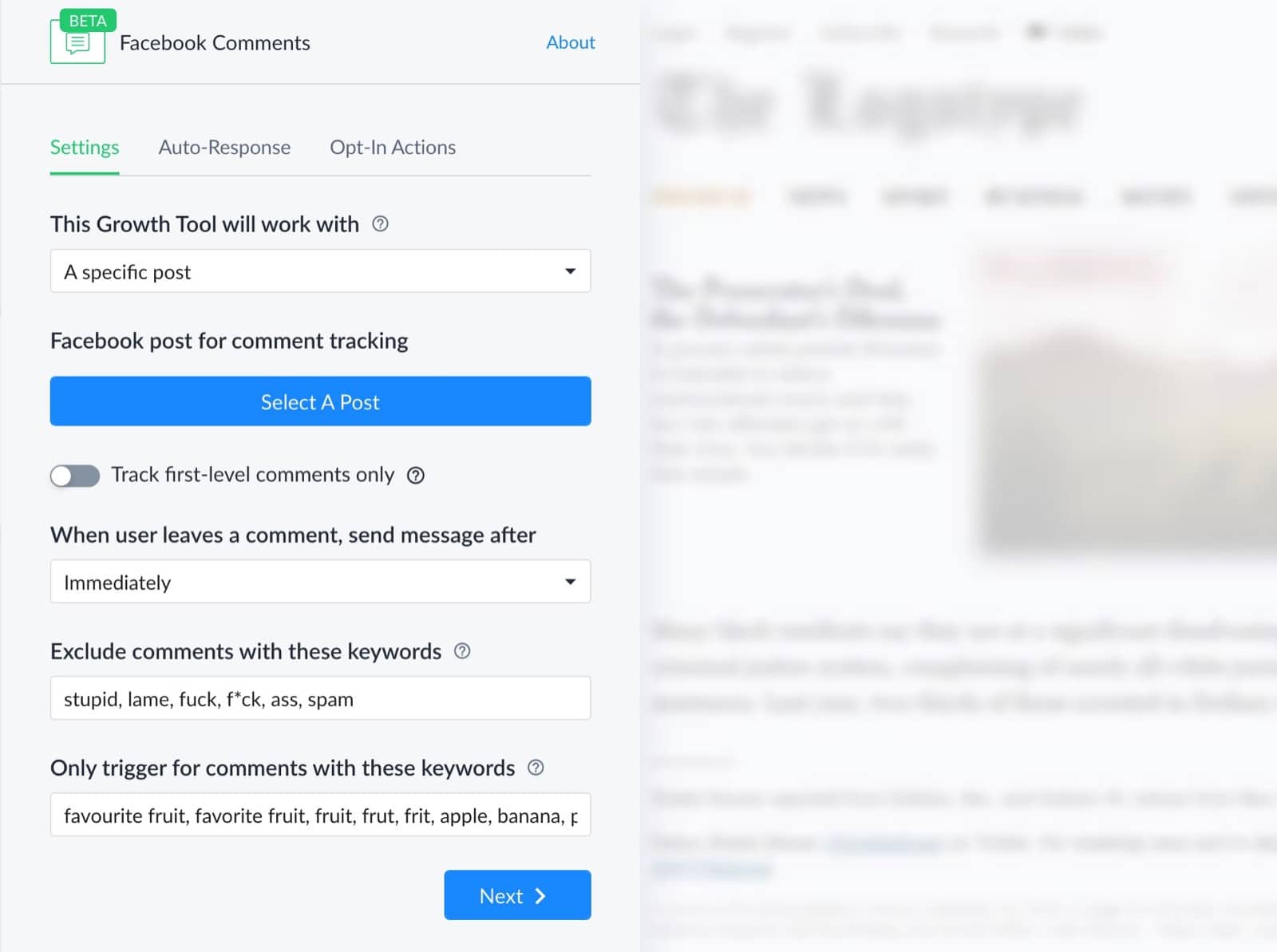
Then, we have to set up the Auto-Response.
This is the message that will be sent to everyone who comments on that post.
You can’t include any quick replies or buttons, so you need to ask the subscriber to type another word to trigger another flow with a keyword.
Here’s what I’m using:
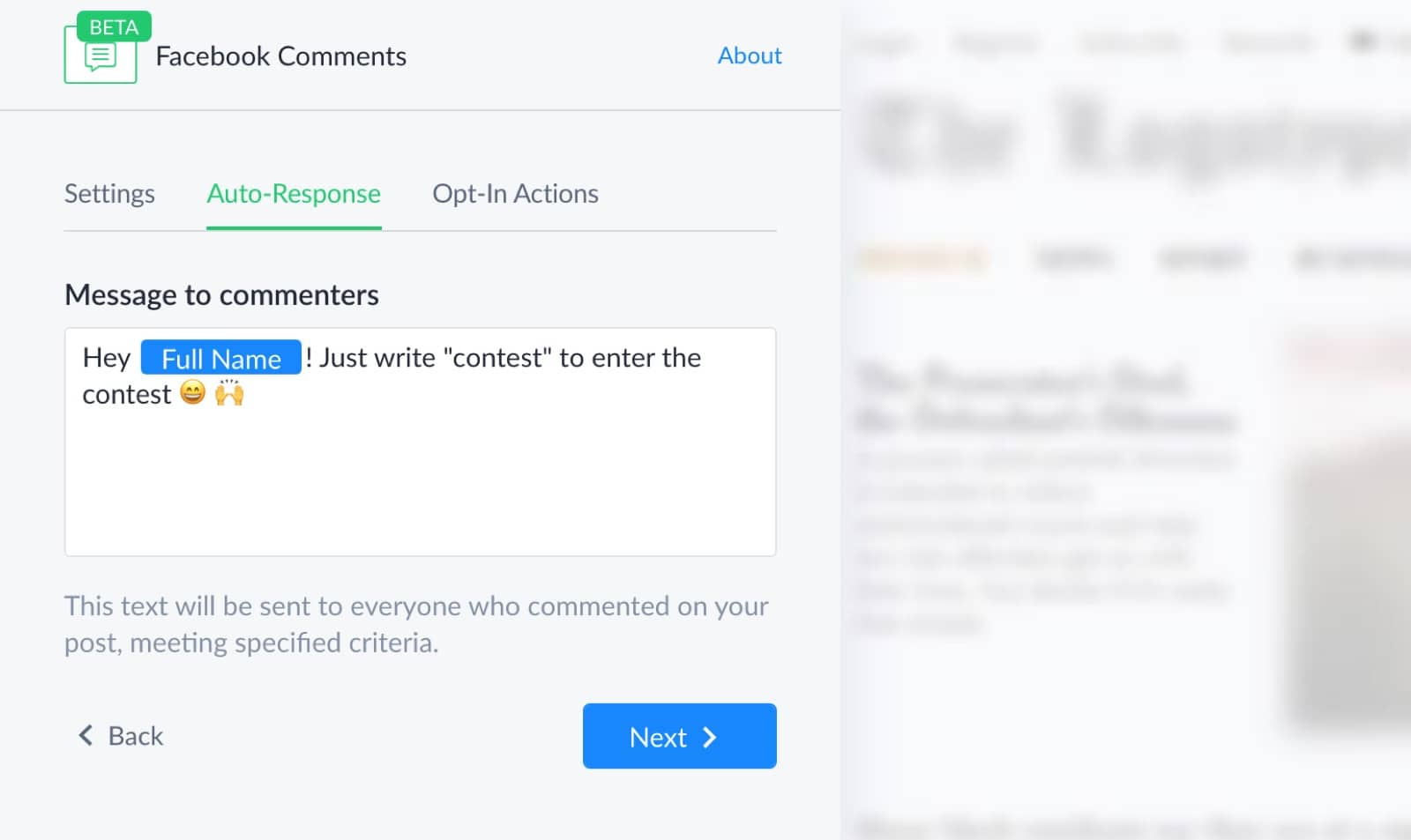
Set the opt-in action to “send only to users who reply with a keyword” and fill out some different versions of “contest” there.
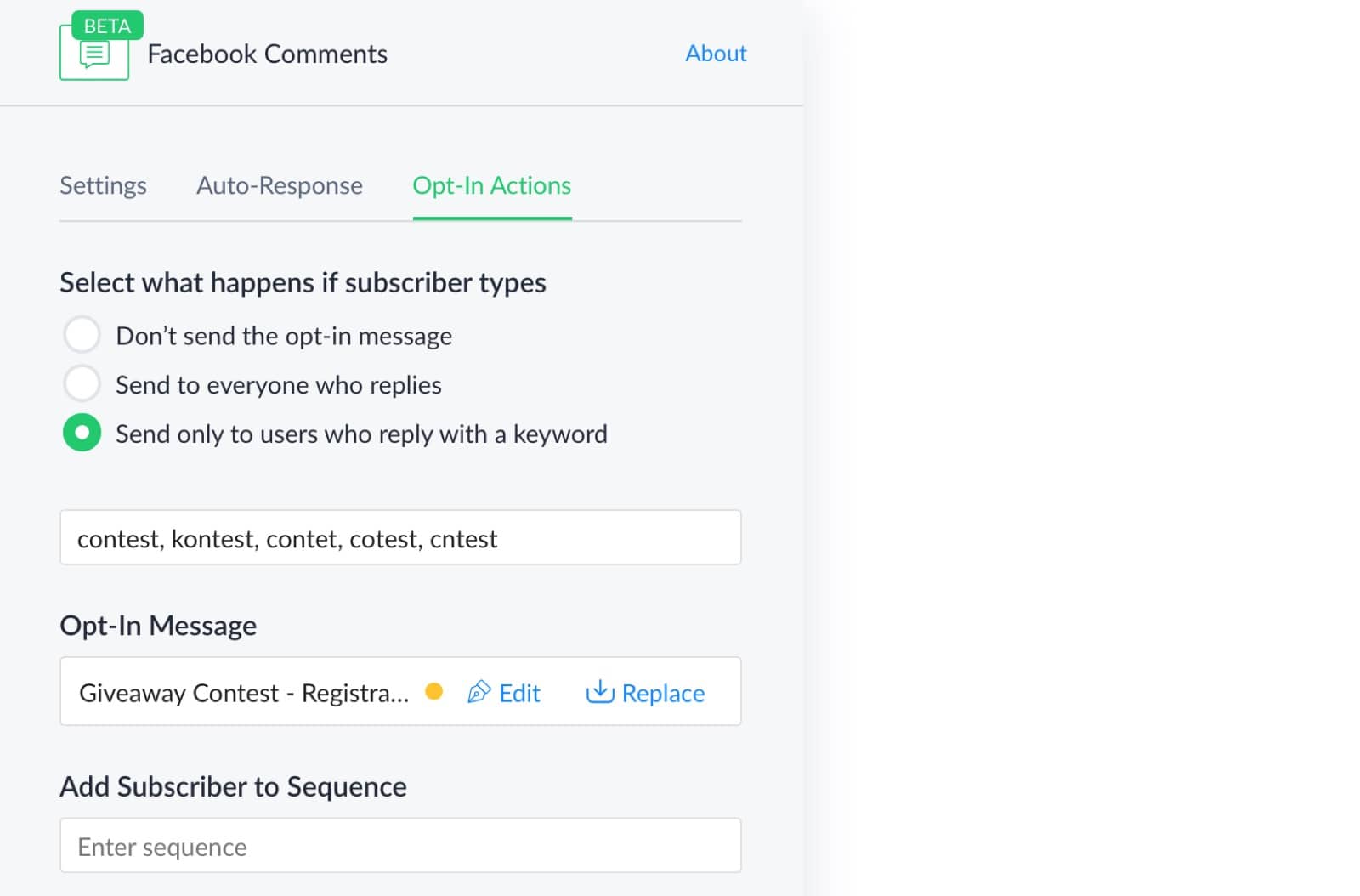
And then the exciting part start, we have to create a flow that will be sent to people that reply to our message inside Messenger.
We’ll do that in the next part 🙃
Create a giveaway flow in ManyChat
You can get all the flows you need by clicking here, but I’ll also explain them all step-by-step below.
Okay, let’s do some fun flow building.
We’re going to do four things:
- Create a message that will be sent to people who reply to the Auto-Response message from the Comment Growth Tool.
- Ask 3 short questions to segment the subscribers so you can send relevant content in the future (and sell more).
- Capture email addresses that will allow us to notify the winner.
- Create a follow-up for the next day with some engaging content.
So first, we create a message block that will be sent to the people who replied to our Auto-Response message from our Comment Growth Tool.
I would recommend a personal photo, a short message about the contest and a message to ask if it’s okay to ask a few questions.
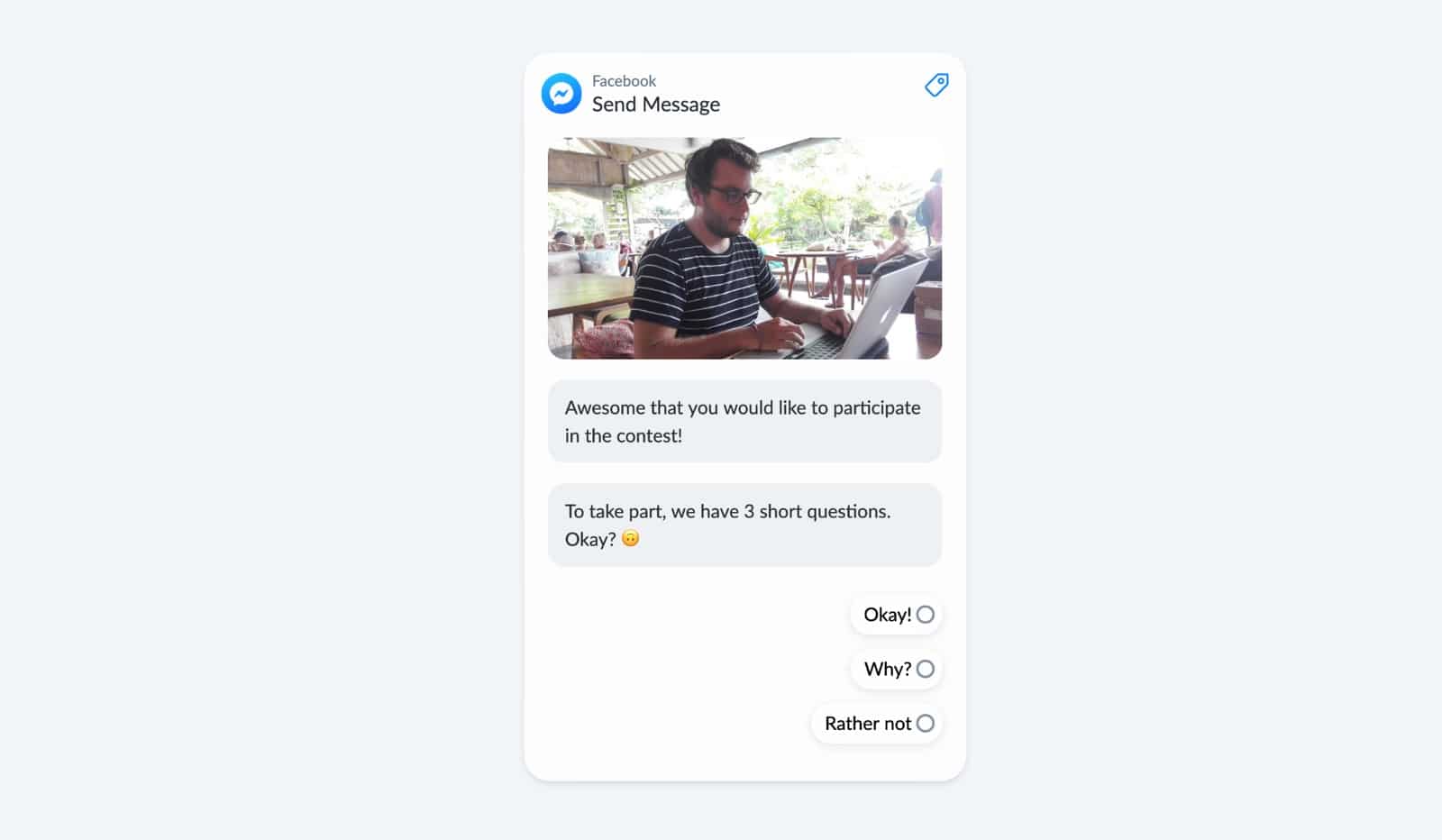
The answers to those questions will help us to segment all the subscribers, so we reallllly want people to answer them.
So when they answer “Rather not”, we ask if they’re sure.
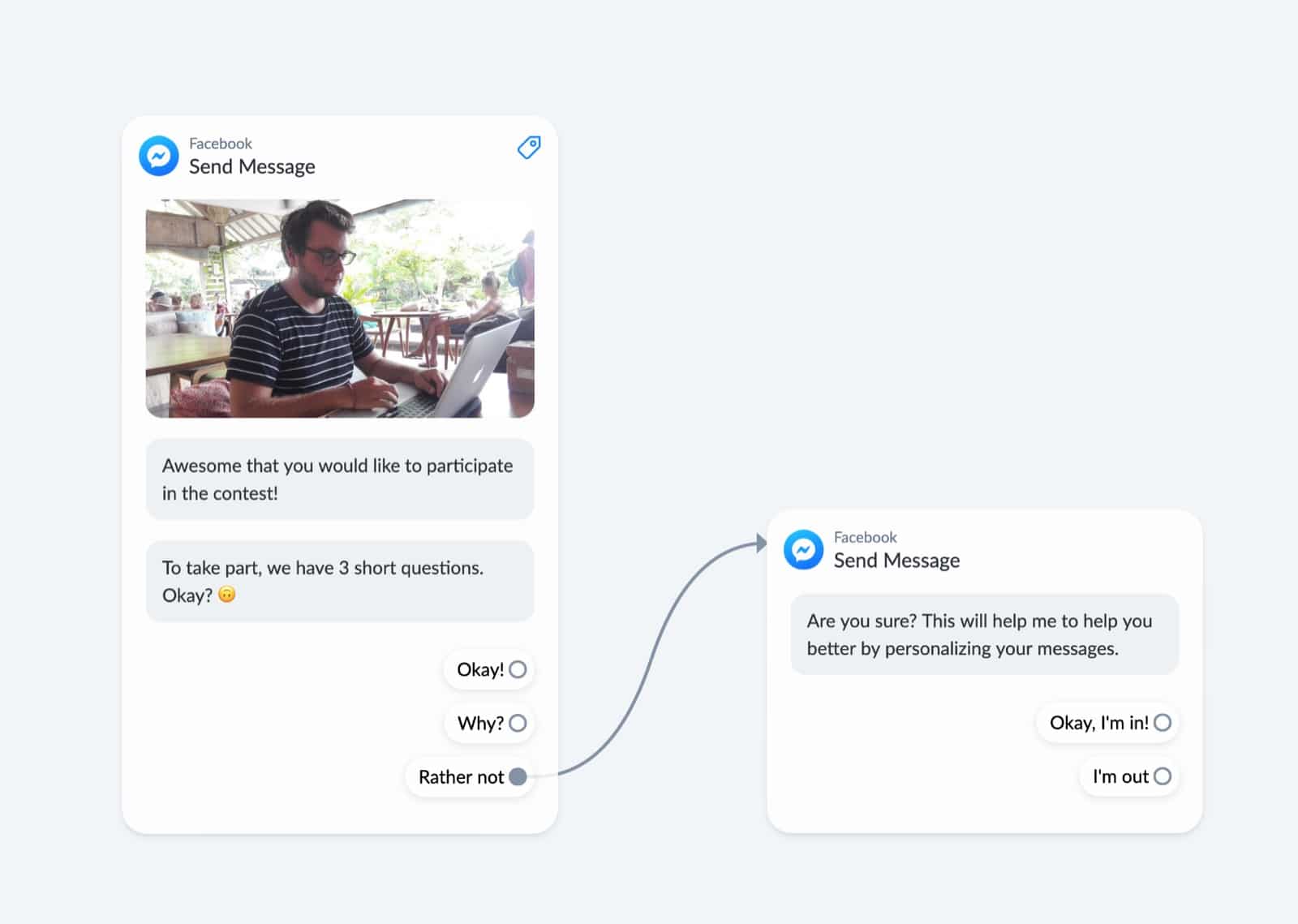
(you’ll be surprised how many people will still click yes after that)
And if they click “Why”, we simply explain that it will help us to help them better by sending relevant messages.
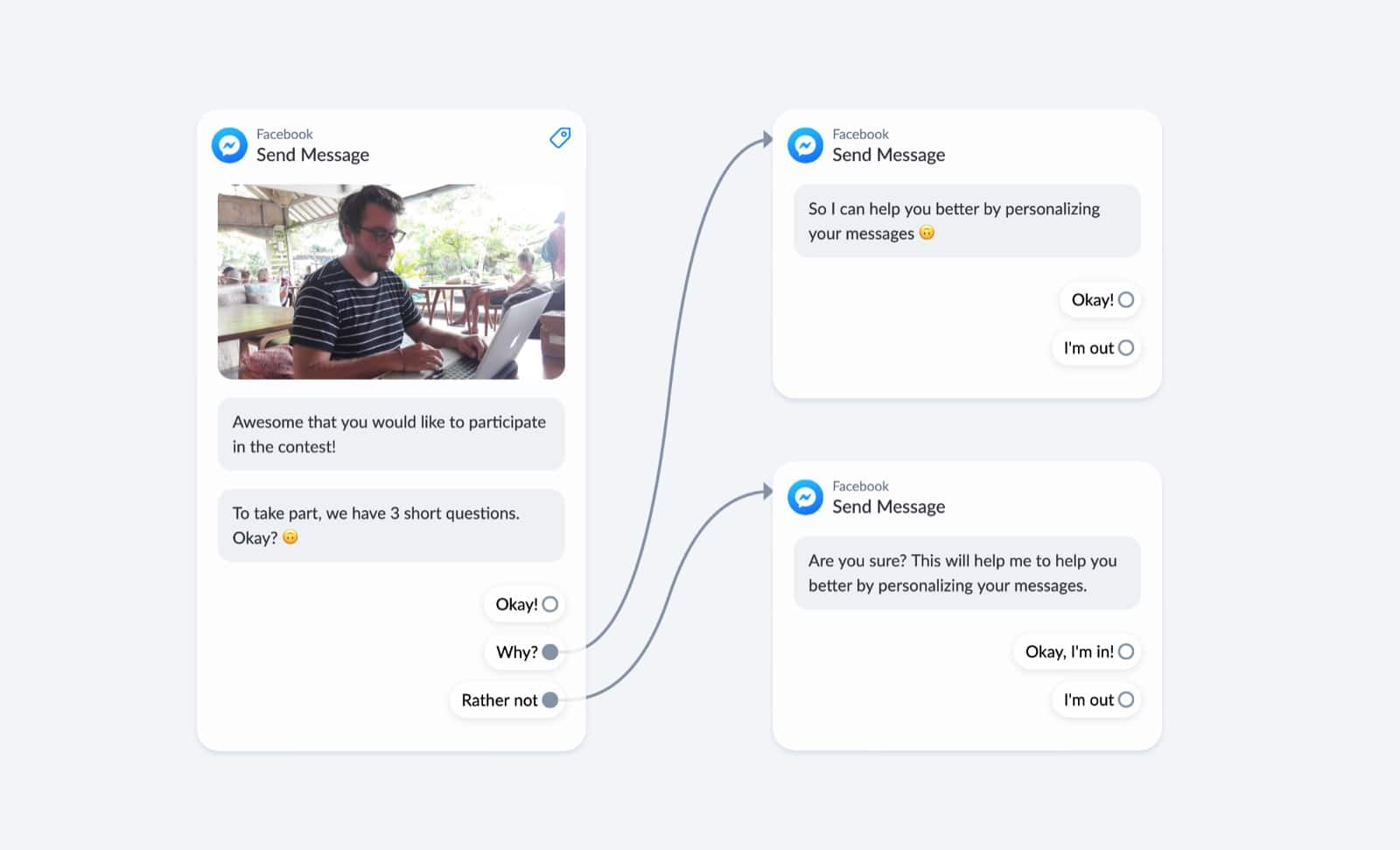
And then we continue with the first questions.
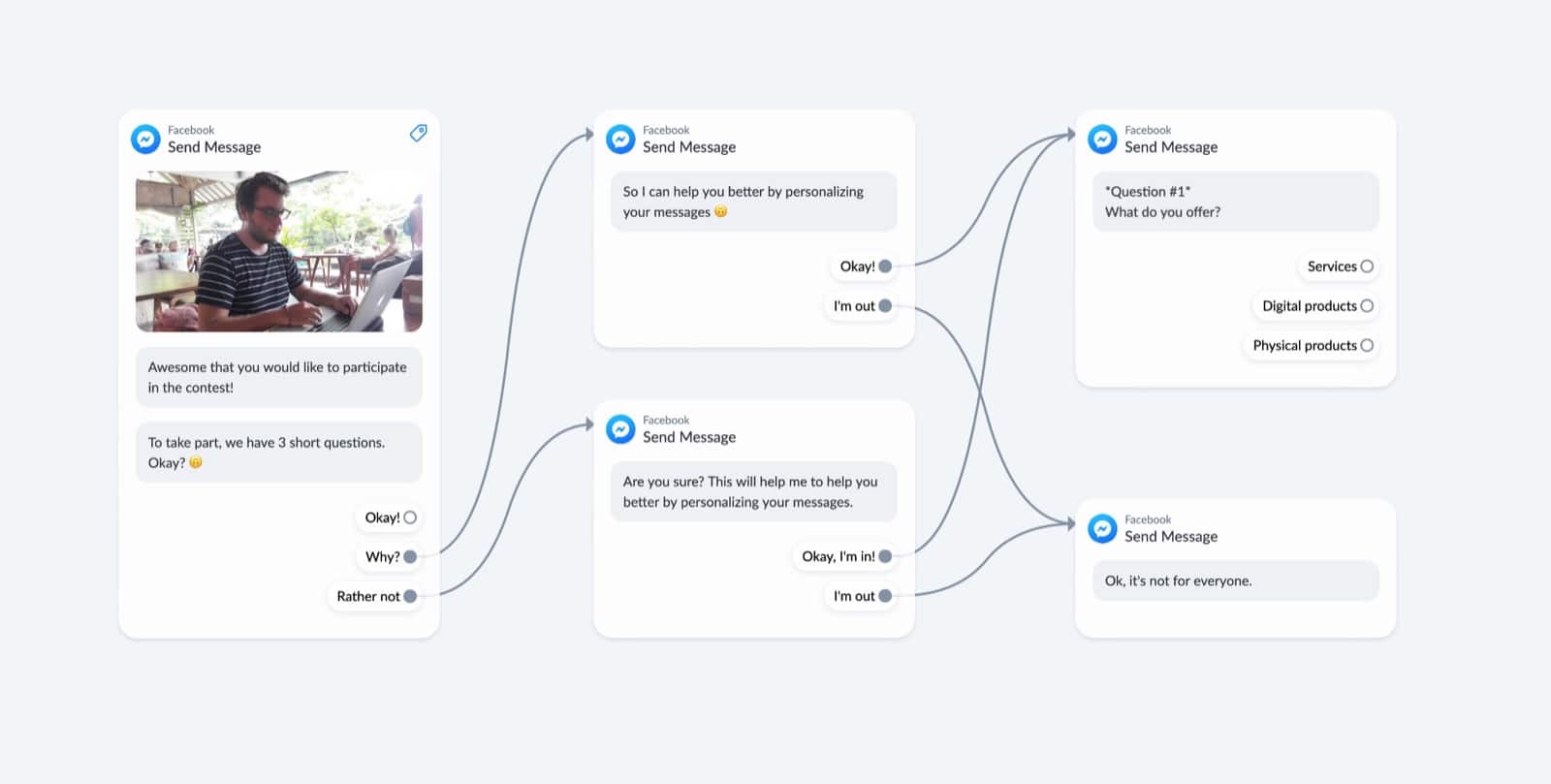
It’s up to you what you ask, but I recommend to ask something that will help you understand WHO they are, WHAT problem they have, and HOW you can help them best.
Tip: you can use up to 11 answers. Each answer can be 20 characters.
These are the questions I’m using:
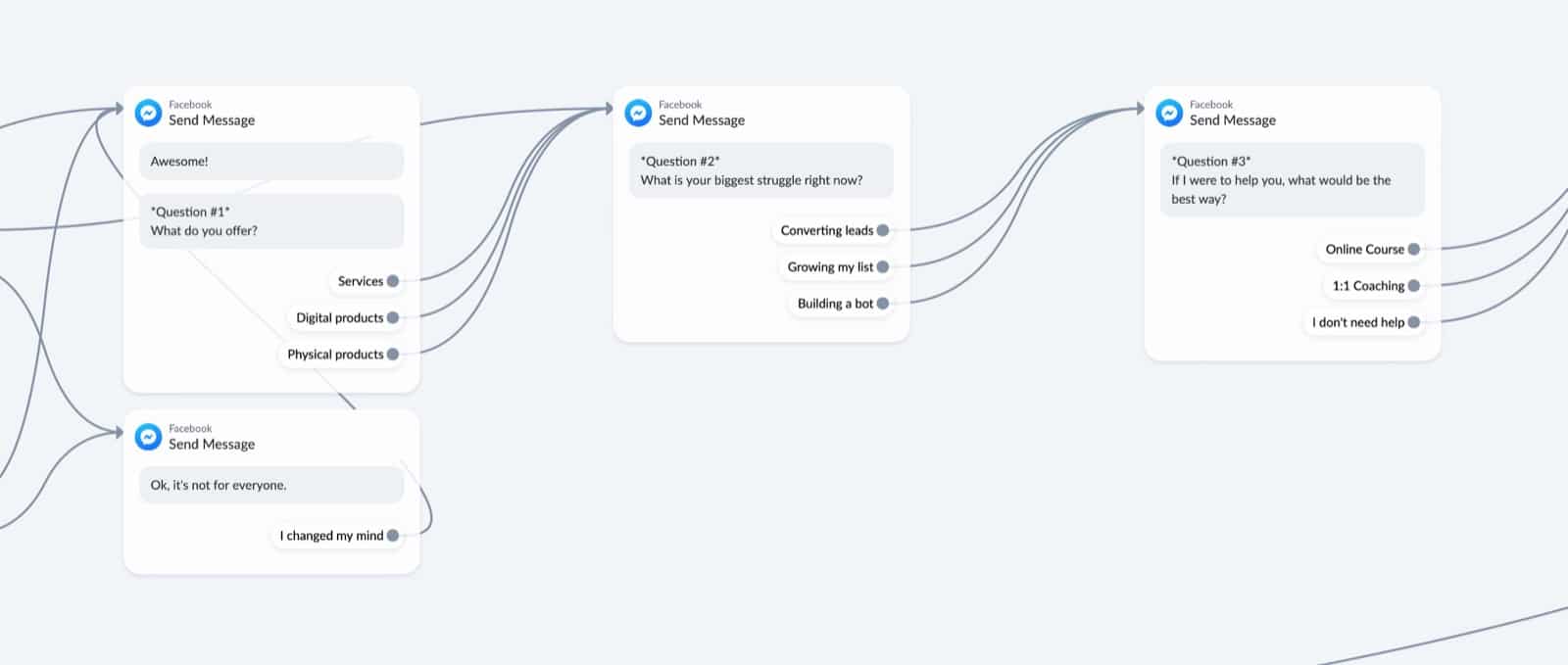
But right now, we’re not storing the answers to the questions.
For that, we have to insert some actions that store the answers in a custom field or as a tag:
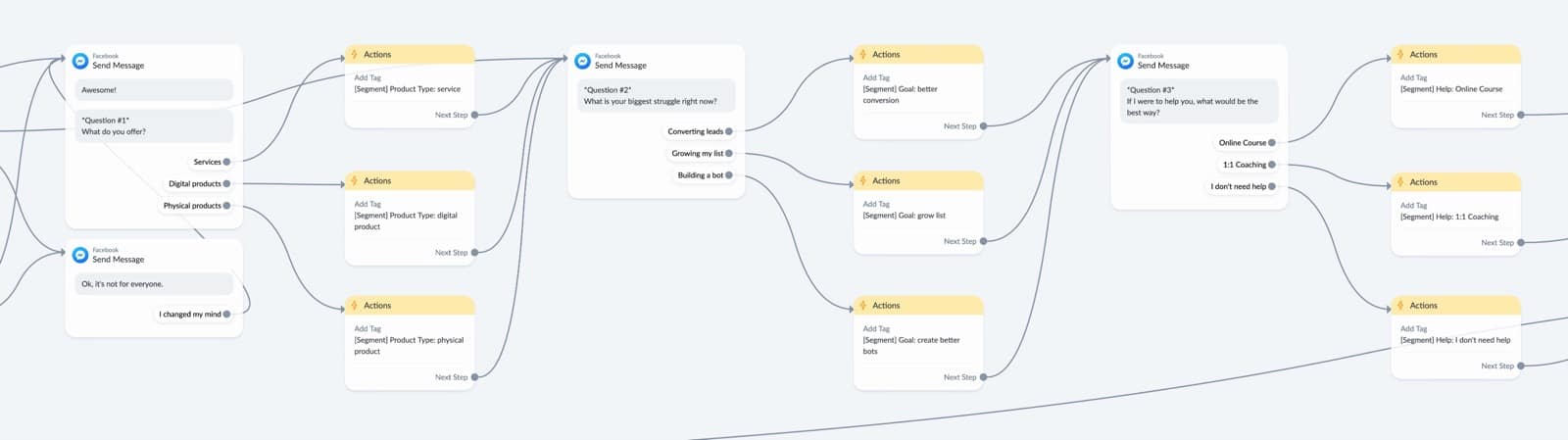
This will help you to send conditional content later on by using conditions.
Then, after answering the segmentation questions, we let the subscriber know the subscriber gets announced by email.
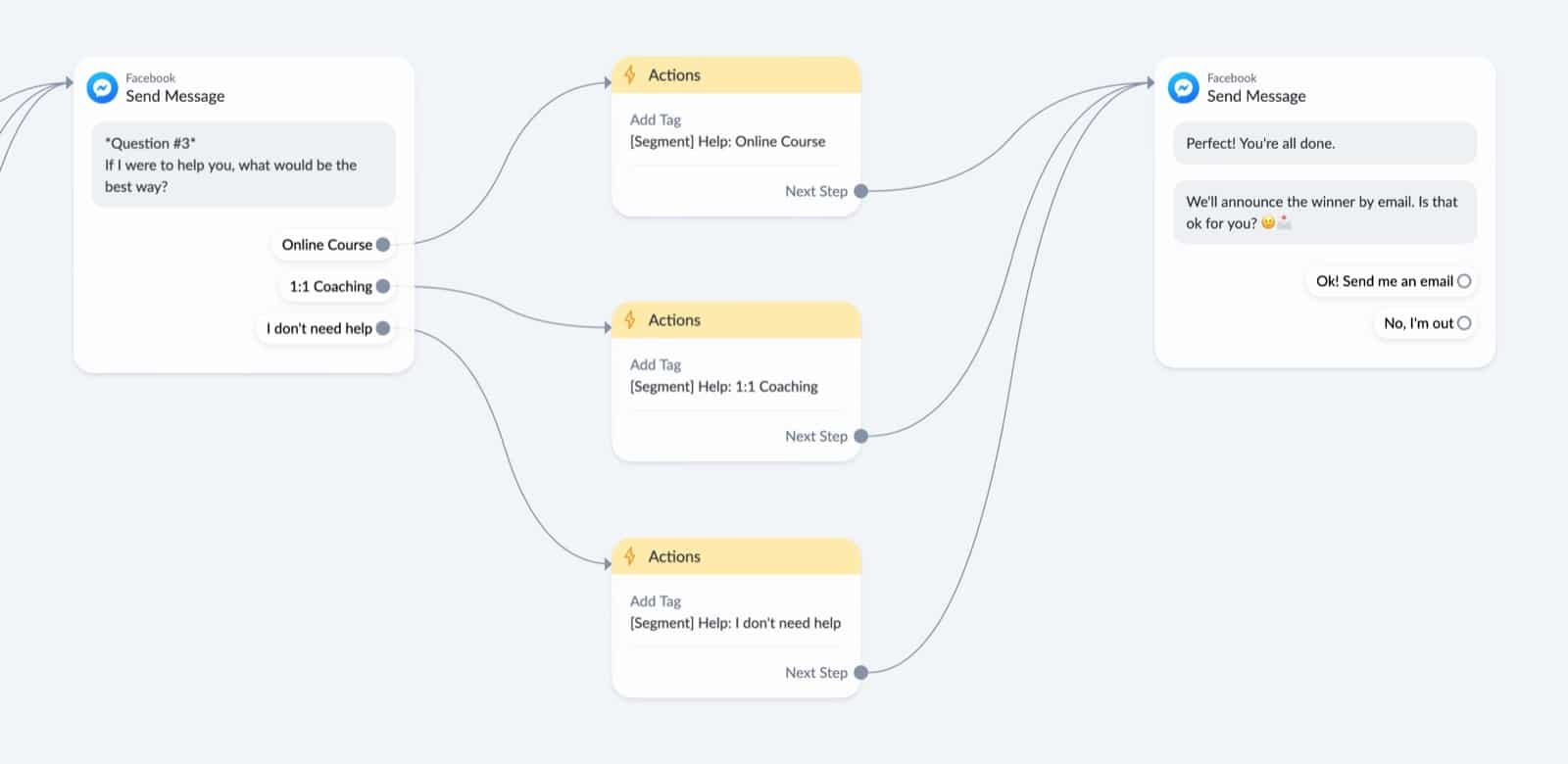
Don’t force them to give it to use by putting the user input in their face, just ask if it’s okay.
(Permission-based marketing: I got a 88% success rate with this)
You’ll see that most people are going to click Ok.
If they click no, we ask again if they’re sure about it.
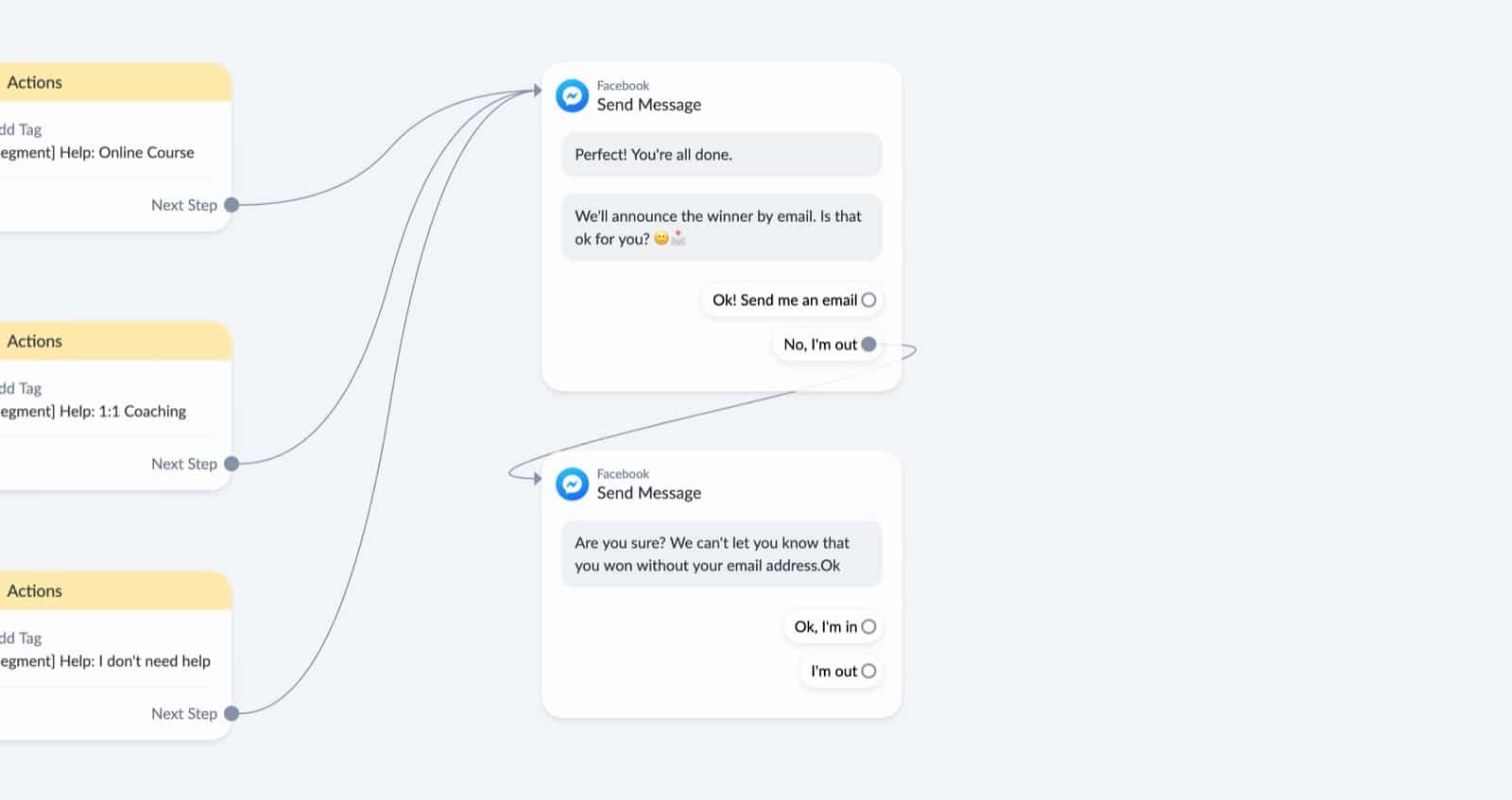
Then, after they click ok, we check if we maybe already have their email address.
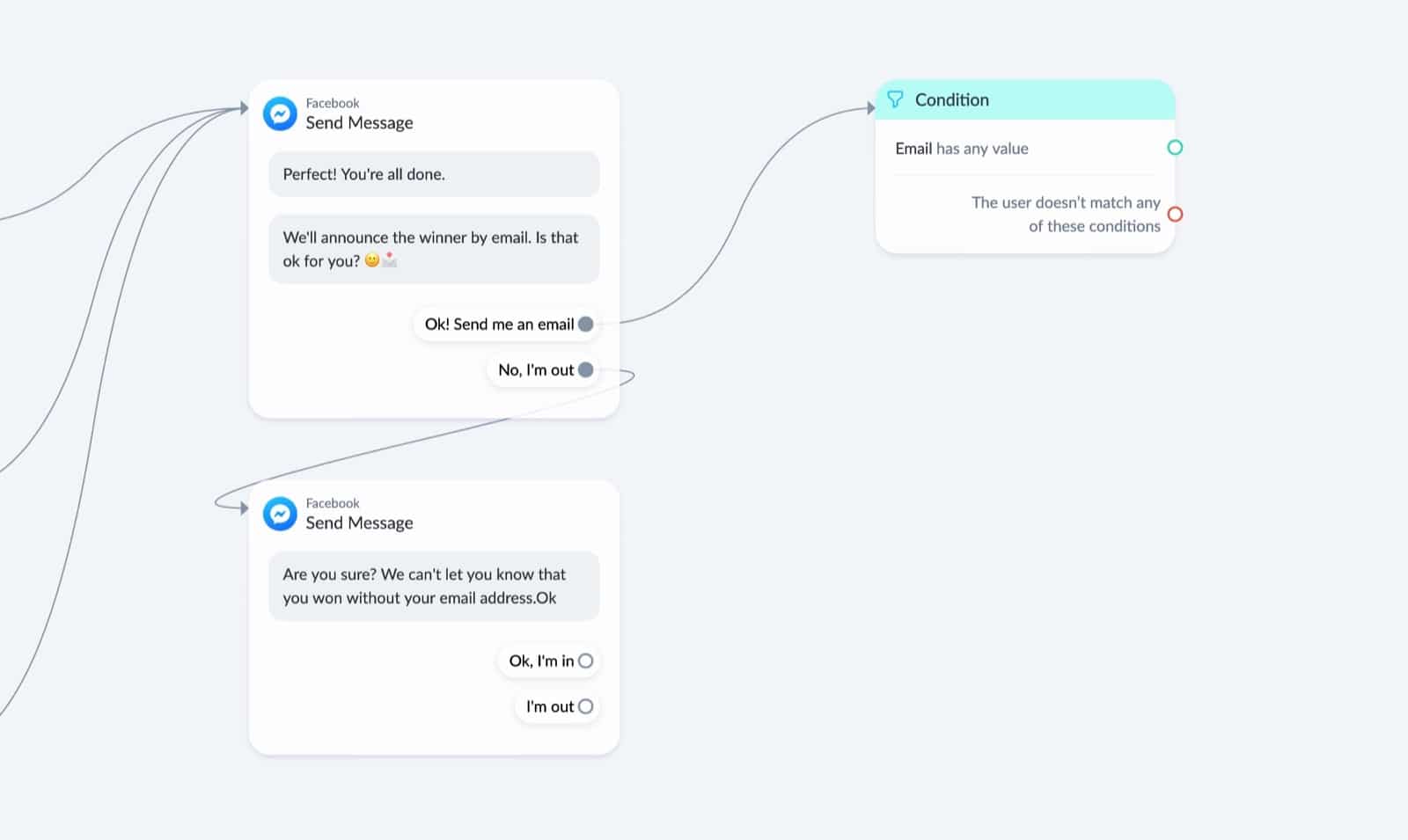
There’s no point in asking for it again if we already have it, right? 🤓
If we don’t have it yet, we capture the email address by using a user input that stores the reply into the email system field.
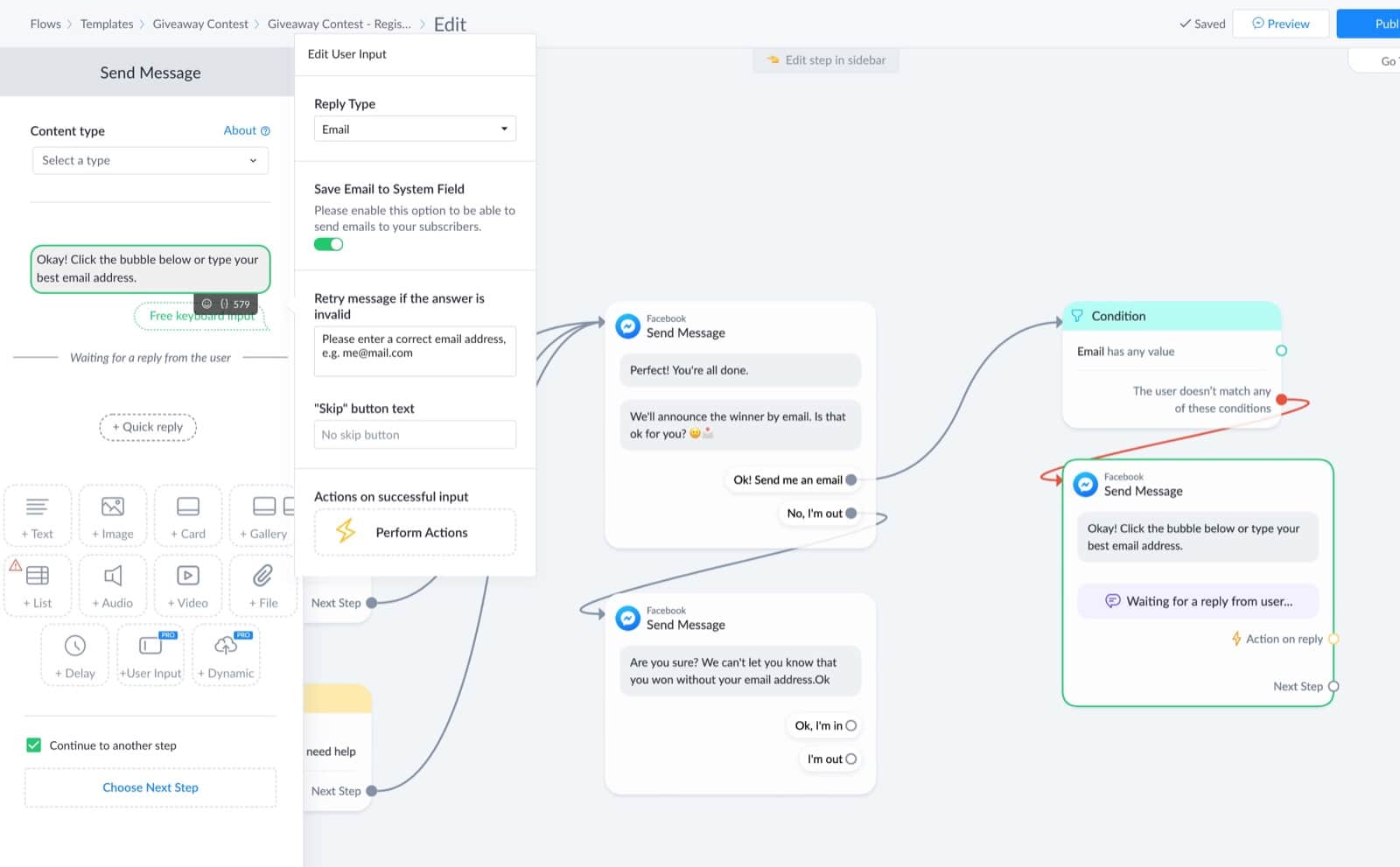
And boom! The subscriber’s registration is now complete.
So we add the tag [Event] Participant: contest xyz to prevent people from entering the giveaway multiple times.
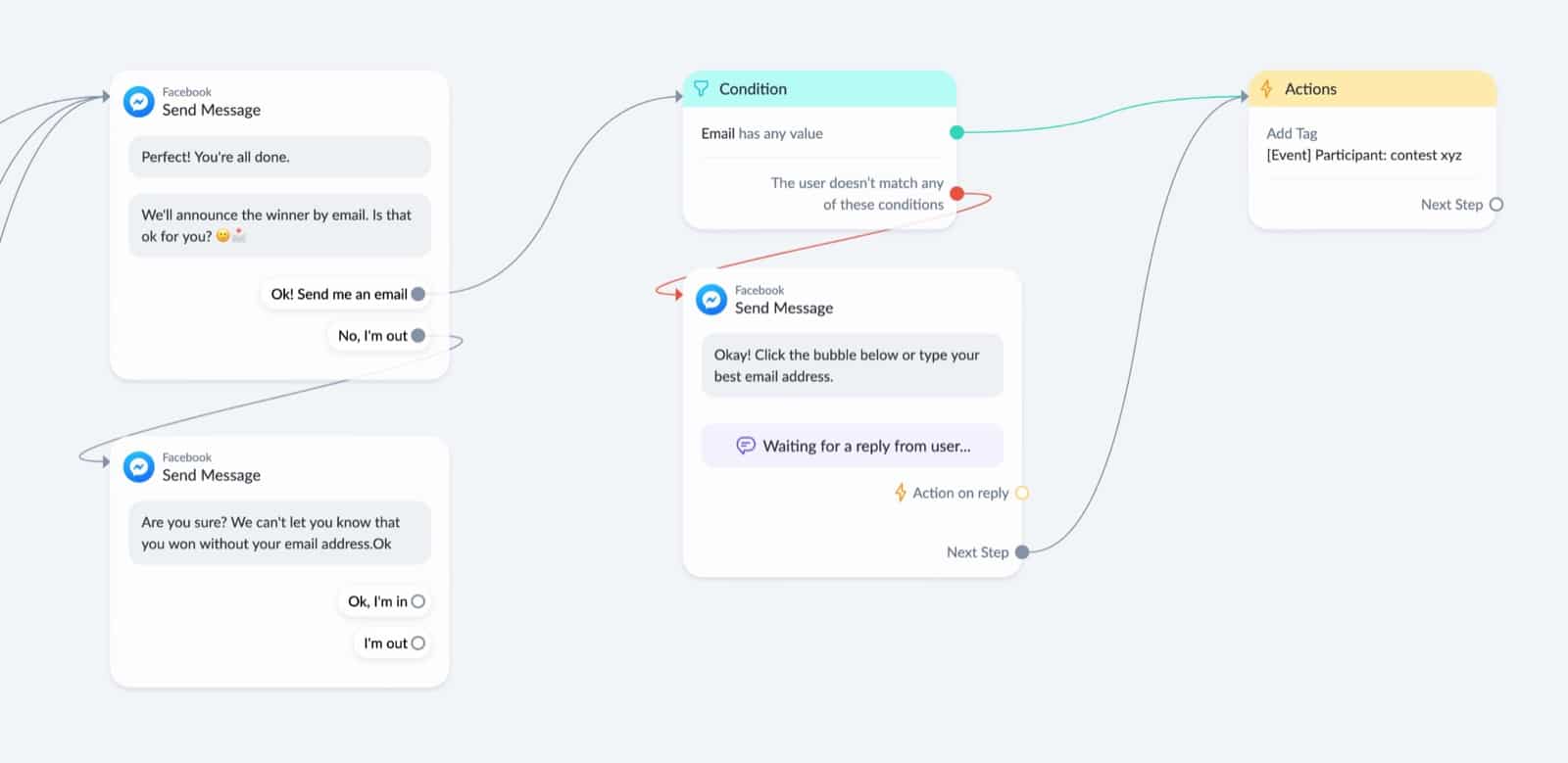
We do that by adding a condition at the beginning of the flow that checks if people don’t have this tag yet.
If they do have it, we know they are already participating so we send them a message that they can only participate once:
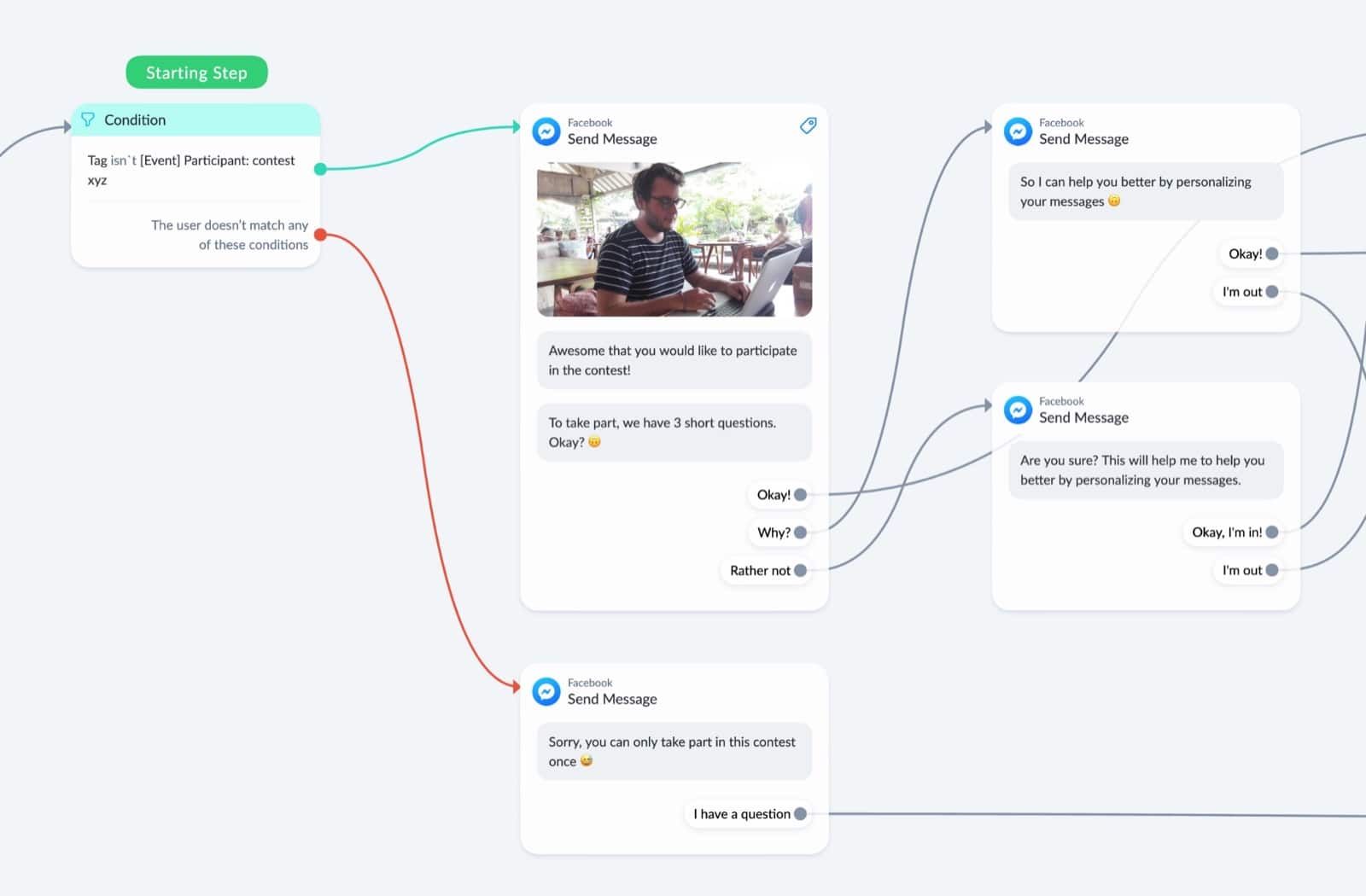
After the action that adds the tag, we send a confirmation message that they’re all set.
From there you can continue the flow any way you like.
I like to include an “I’ve a question” and “High Five” quick reply, but feel free to change that.
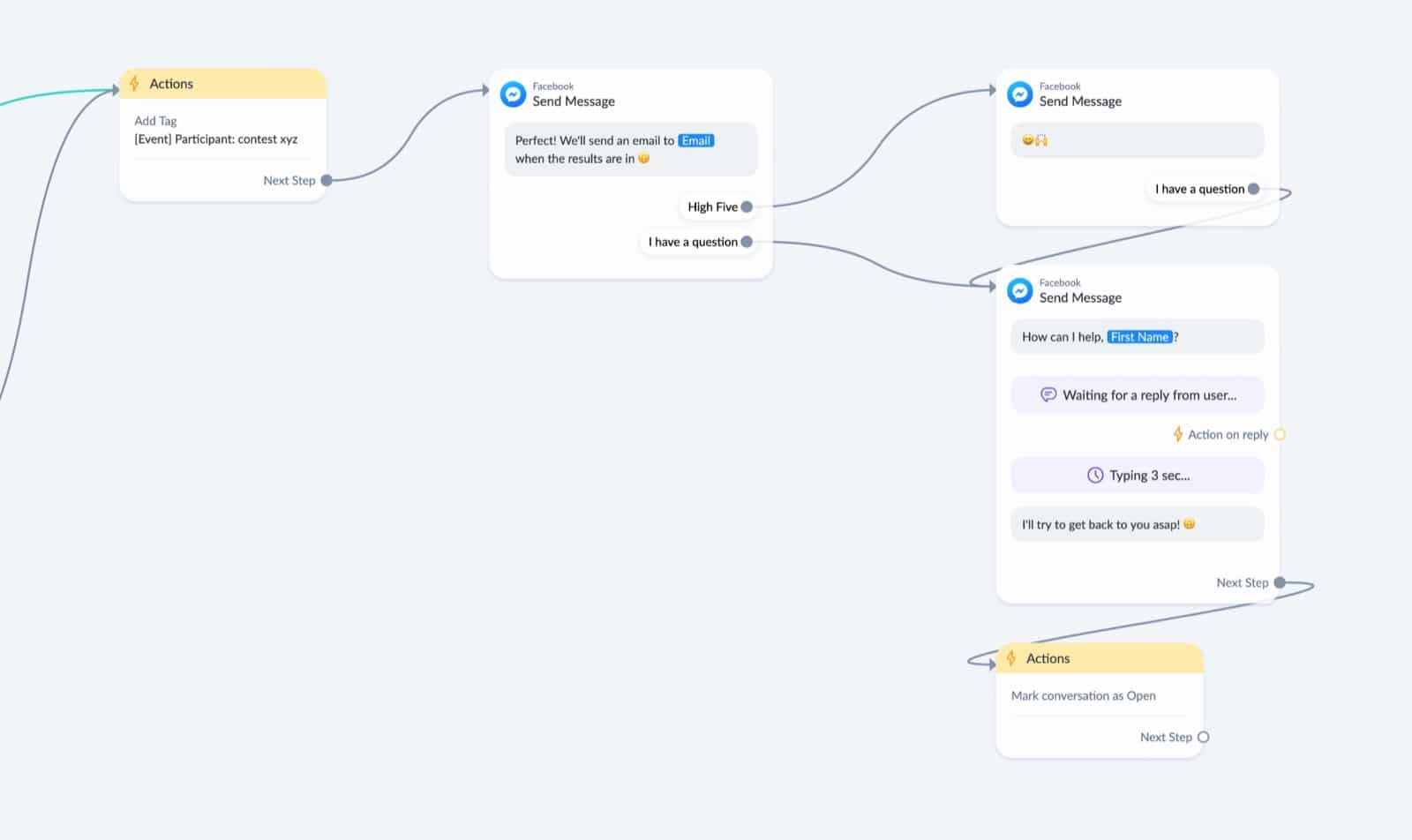
That’s it!
Now we have to keep track of everyone who’s participating in the giveaway.
I’ll explain how to do that up next 🙃
Add participants automatically to a Google Sheet
You want to keep a good overview of who & how many people are participating in your giveaway.
That’s why you need to automatically add every participant to a Google Sheet.
This is the sheet that I’m using:
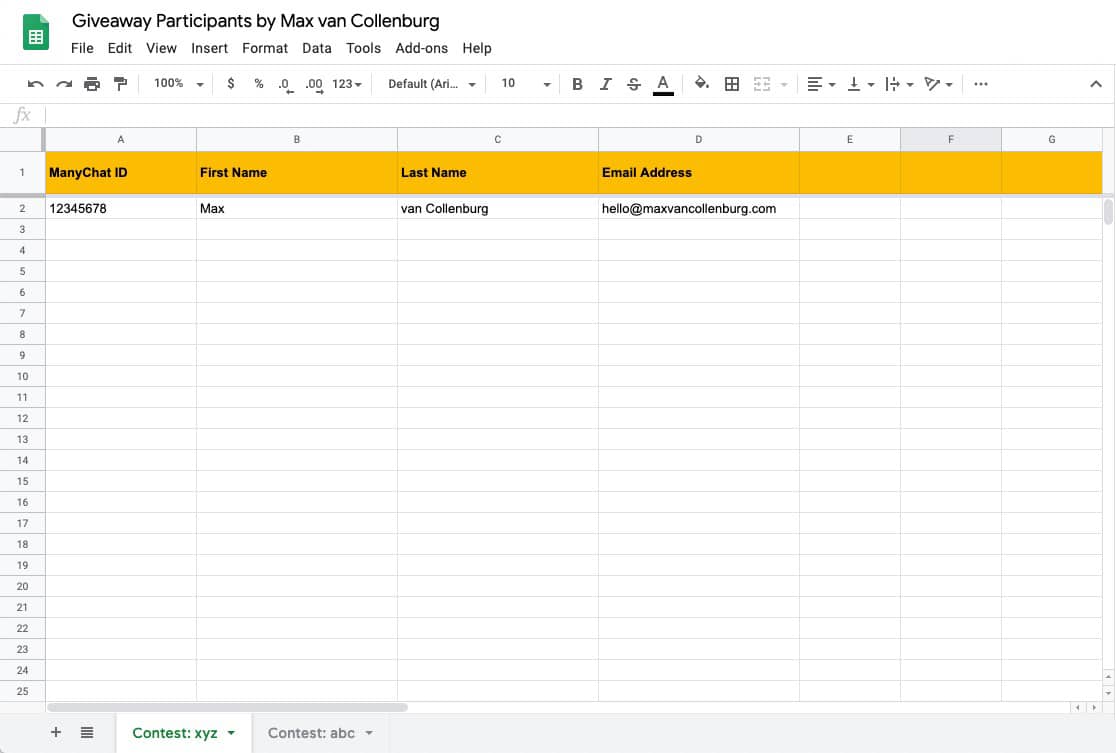
(import here, feel free to change it to your own needs)
It’s pretty simple.
We store the ManyChat ID, First Name, Last Name & Email Address in it.
And in case you run multiple giveaways, simply create a new tab in case of creating a whole new Google Sheet.
Then, we have to automatically add participants to this Google Sheet.
To do that, we’re going to add an action with the native Google Sheet integration to our registration flow.
You want to place it right after someone gave their email address:
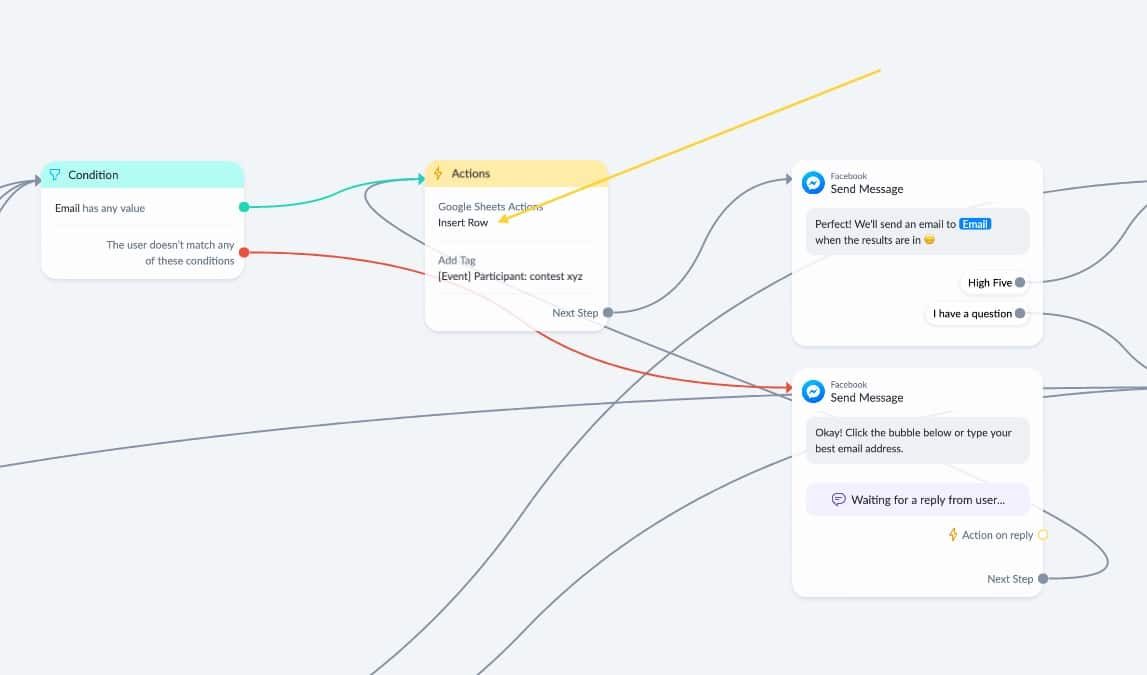
Then, select “Insert Row”, select the right Google Sheet, select the right tab, and then add the right custom fields to populate like this:
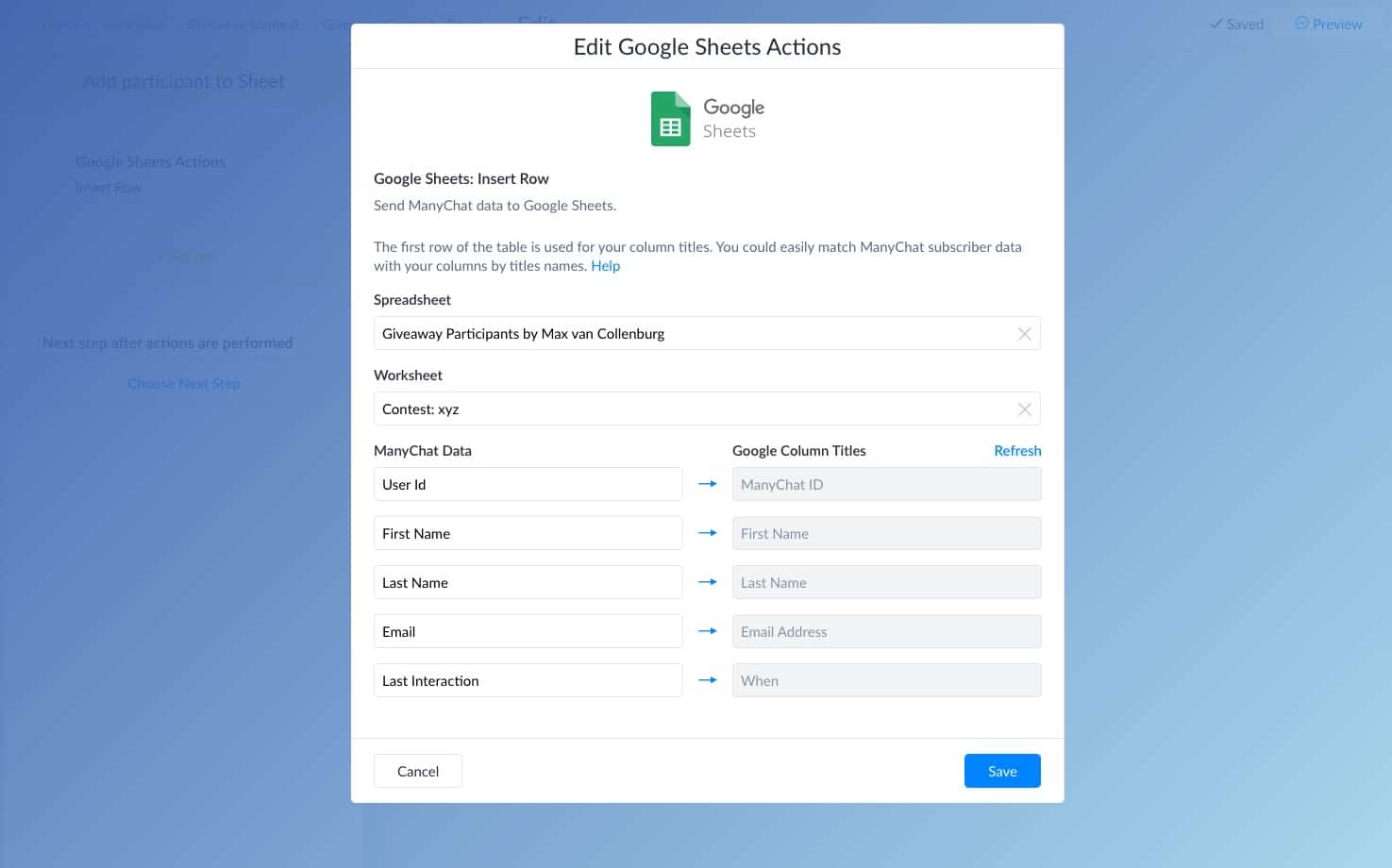
And that’s it!
People will now be automatically added to the Google Sheet after they complete their registration.
Send automated follow-ups
People just opted-in to your Facebook Messenger Bot, so keep them engaged by sending them relevant content.
It would be best to use the segmentation data of the 3 questions we asked when the subscriber registered for the giveaway.
For example: if you are a health coach, and you know someone’s biggest struggle is to lose weight, maybe send a video in which you explain what it takes to lose weight.
To do this, we’re going to create a second flow that will be sent the next day when the 24-hour window is still open.
So, go ahead and create a new flow.
For now, just put “Hey {{firstname}}” in it and click publish.
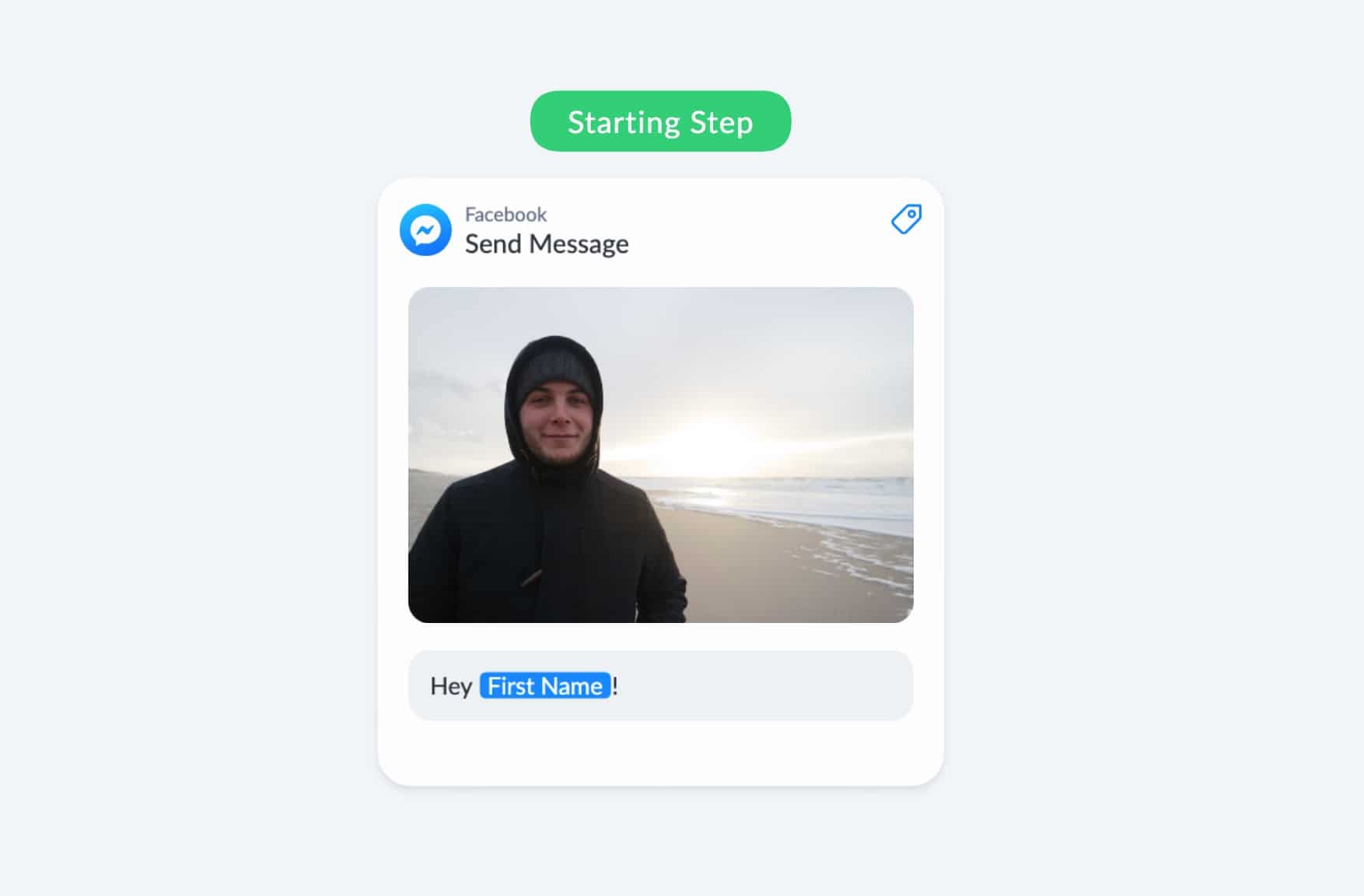
Then, we’ll add two Smart Delays to the end of our registration flow:
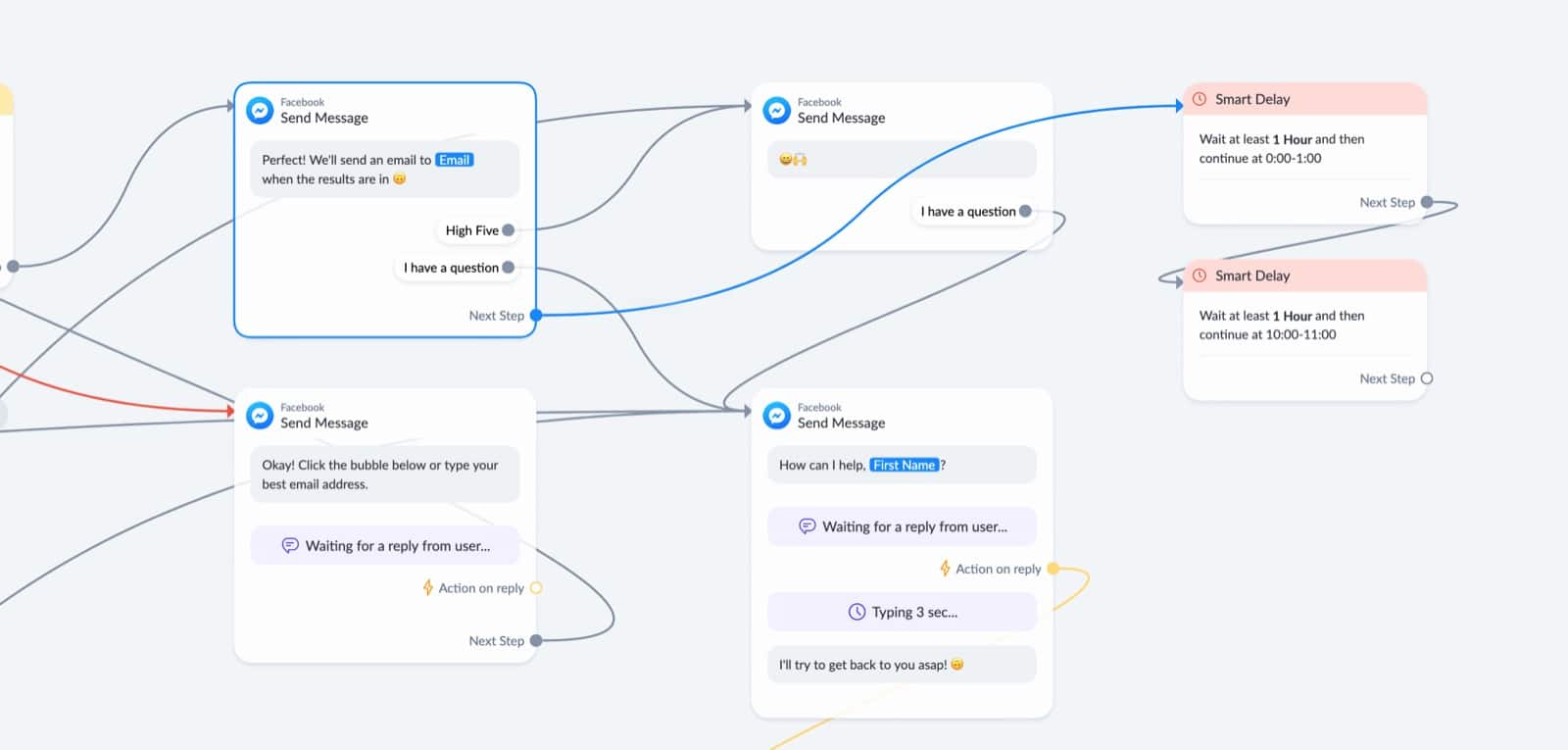
The first one will wait until midnight, the second one will wait until 10 AM.
(I highlighted the blue line so you can see how it’s connected)
We use 2 Smart Delays, because if you would only have the second Smart Delay that waits until 10 AM, and someone would join the contest at 8 AM he or she would already get the follow-up 2 hours later.
And after that, we automatically continue to the follow-up flow by adding a “Start another Flow” block to our flow.
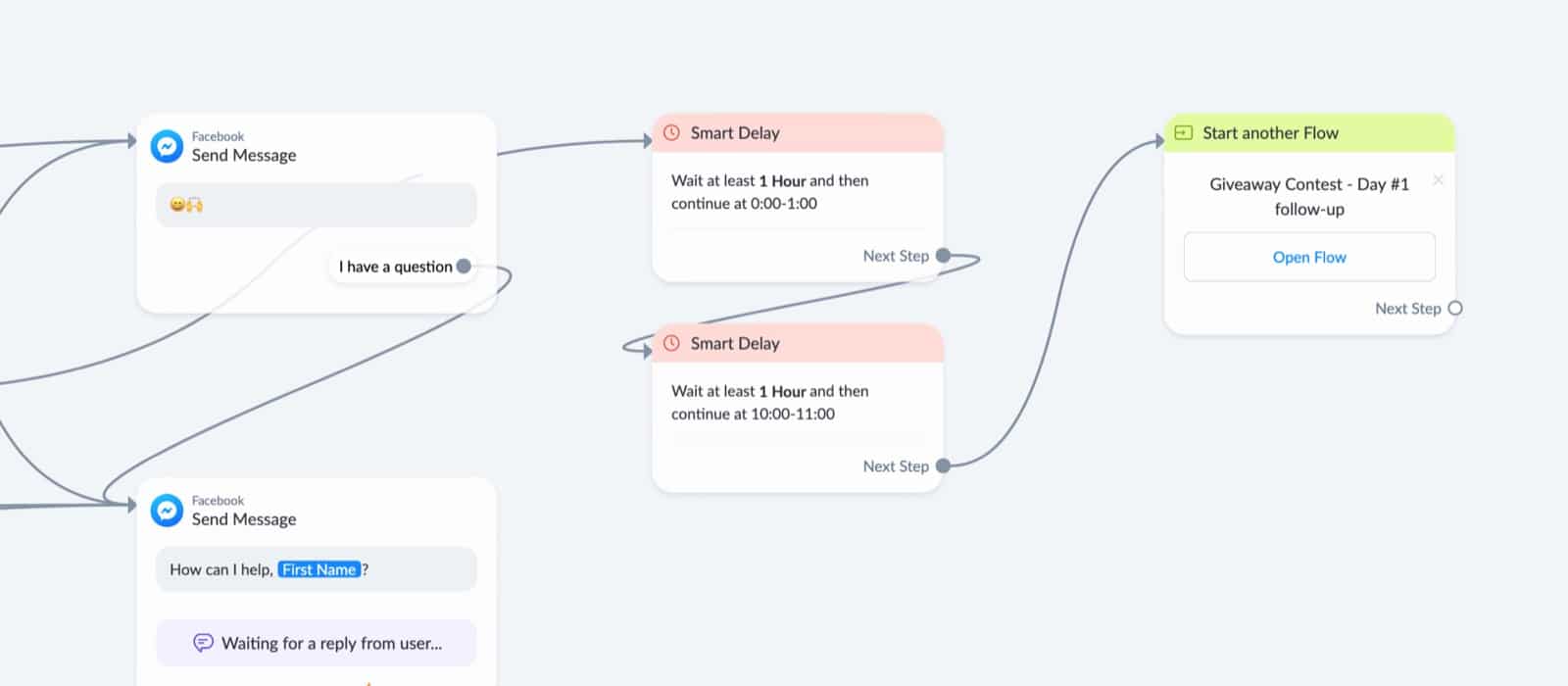
So now, someone registers for the contest goes into the Smart Delay and the next morning he or she will receive the other flow.
What you put in the follow-up I’ll leave totally up to you, but I’m using something like this:
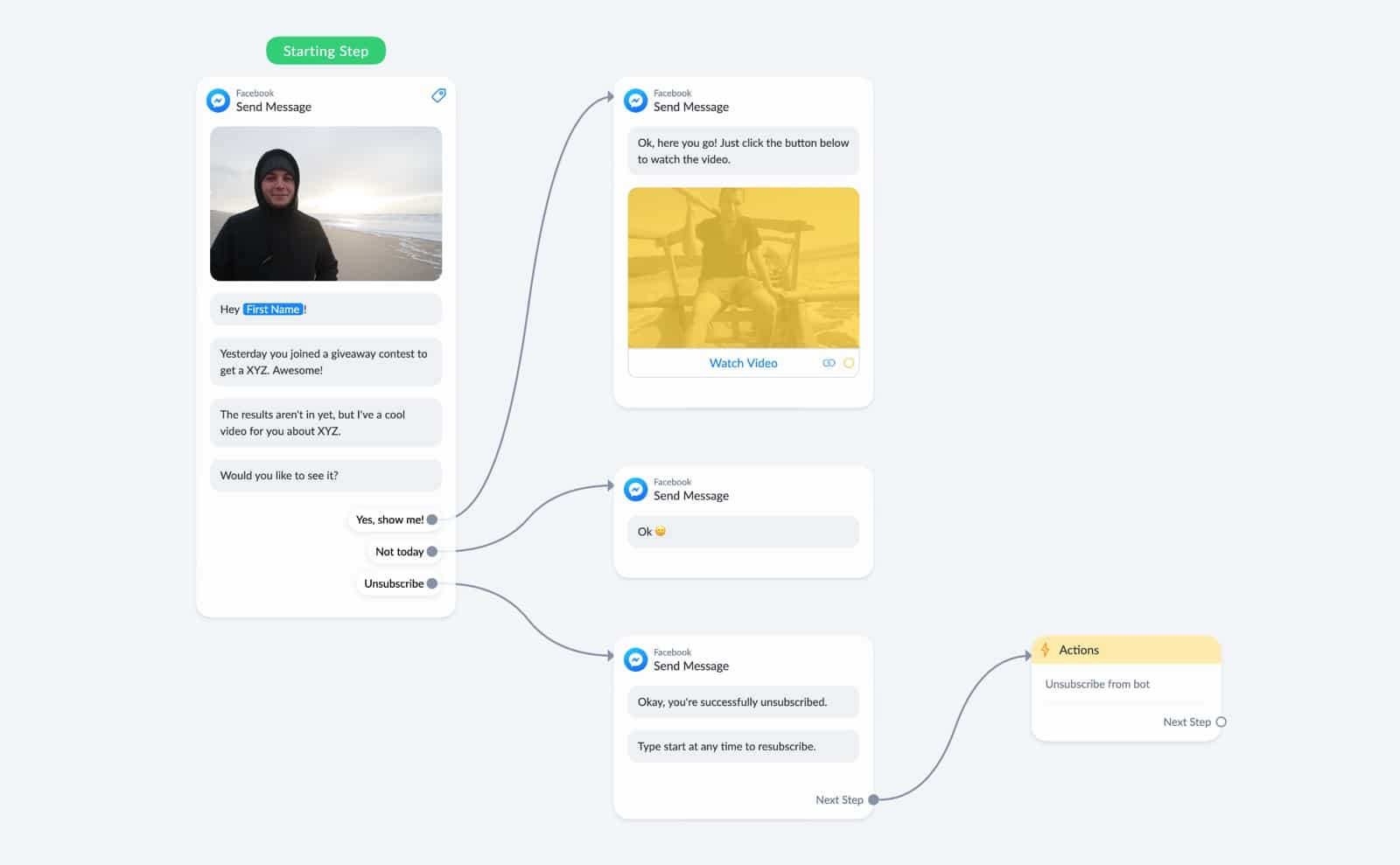
(get this flow here)
Just make sure to keep it relevant & super easy to unsubscribe.
Don’t spam the crap out of people with pushy buy-from-me-now content, value first!
Choose a winner for your giveaway
Now that we added all the participants to the Google Sheet, we only have to choose a winner.
So when it’s time, go to your Google Sheet and take a look at the number of entries.
Let’s say there are 1837 rows, which means there are 1836 entries.
So we need a random number that’s between 2 and 1827
(the first row is just the title of each row)
You could probably even automate this, but unless you’re doing giveaways every week that’s not really worth it.
So what I would do, go over to a random number generator website like this one.
And enter 2 & 1827, then click ENTER.
Now, you’ll get a random number back:
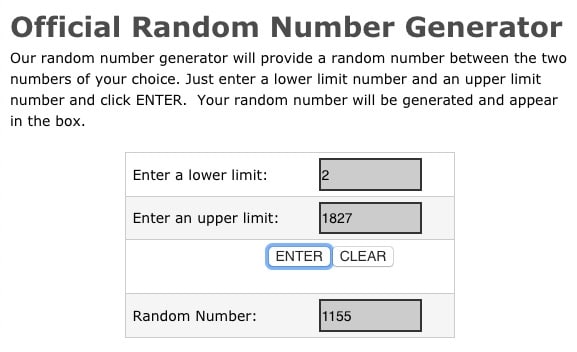
And that number is the row of the person who won your giveaway!
Simply go to the Google Sheet, and look at who’s in row 1155.
Of course, there are different methods, but I think this one’s 100% fair.
But hey, if you want to write 1827 pieces of paper and do them in a fishbowl to draw one. Feel free!
Over to you
That’s it!
Now I would like to hear from you.
Are you going to create an engaging giveaway?
Or are you going for something else?
Whatever it is, let me know in the comments below.
Want the importable giveaway template?
Get a plug & play template for ManyChat 🙃
I cannot capture the email. first and last name are the google sheet except for the email. When I click “Ok send me an email”, I always receive the next message, then when I input my email. it doesnt go anywhere. Please help.
Hey Alfred! Are you adding all three things at the same time? If not, you have to use “update row” 🙂