About half a year ago, after a two-week holiday, I got a bit overwhelmed with my email inbox.
I logged in, and there were 273 unread emails staring at me & waiting for a reply.
Auch.
And because I didn’t have a good system to handle them, I got super overwhelmed.
I procrastinated on reading & answering all those emails for another day.
And another day.
And another day.
Until we were a week later, and you guessed it, there were even more unread emails 🤯
I got through it, but I thought; never again, I need a better system for this.
So in this guide, I want to share everything I’ve learned so far.
- Strategy #1: Only read once
- Strategy #2: Schedule replies
- Strategy #3: Batch all emails at once
- Strategy #4: Automatic sorting & labels
- Strategy #5: Create templates
- Strategy #6: Unsubscribe from (almost) everything
- Strategy #7: Send automatic replies to people that email me
- Over to you
Hopefully this will help you to be a master of your inbox, instead of a slave 🙏
(or at least save some time & stress)
Let’s dive in! 🚀
Strategy #1: Only read once
Maybe this is just me, but I’ve the feeling I’m not alone in this.
I would often read an email, and if it requires a bit of a longer reply, it would postpone it to reply later.
There’s two issues with this;
First, I would get a pile of emails that require a long reply each, so I would even be less motivated to get on with it.
And second, whenever I go back into that email, I’d have to waste time to read the whole email for a second time because I probably don’t remember exactly what was in it.
The solution is very simple.
Whenever I open an email now, I do one of these three things;
- Reply: for emails that need a reply.
- Archive: for emails that don’t need a reply.
- Create task & archive: for emails that require more than 10 minutes of work.
So now, I never have to read an email twice.
Strategy #2: Schedule replies
This one’s huge for me.
Whenever I process my inbox, and reply to emails, I often quickly get replies back from people.
Which means there would be even more emails, making it harder to get to inbox zero.
I’ve experimented with the yesterday inbox, which I loved the idea of, but simply didn’t work for me.
The idea is that you create a separate folder/inbox for emails that are from before today.
That way, you always know exactly how many emails you need to deal with because you can’t get any new emails yesterday.
But I got too curious, and often went into my today’s folder.
(but hey, maybe you have a stronger will!)
So now, I’ve come up with something different.
Whenever I reply to an email, I schedule it to be sent 1 hour after the end of my workday.
That way, I don’t get any replies back before my workday is over.
Very simple, but I wish I did this years ago.
The implementation of this depends a bit on your email provider.
In Gmail you can do this by going to the arrow next to the send button & clicking Schedule send:
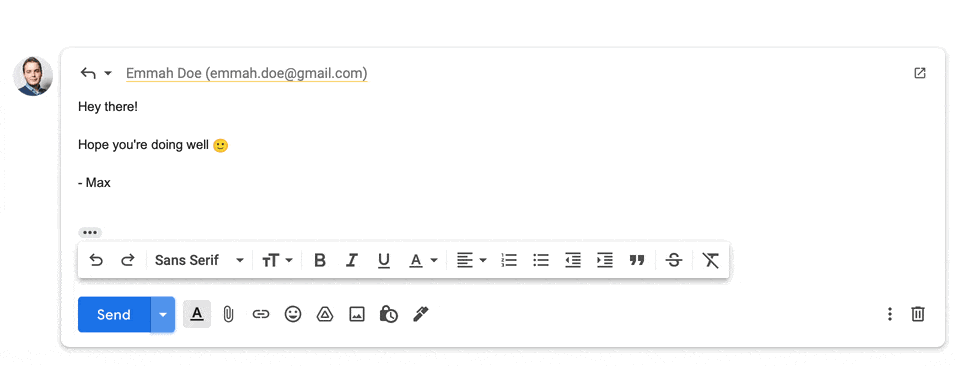
You’ll then get a window with some default times to choose from, but you can also select your own date & time.
I then pick today’s date and set it to 18:00, done! 😄
Strategy #3: Batch all emails at once
I used to check my inbox 20 times a day to see if there are any new emails.
Totally unnecessary, as the kind of emails I get rarely need an immediate reply.
They can usually easily wait for a day.
So now, I’ve scheduled one time block at the end of my workday, and I’ll process all emails at once.
This saves soooo much time.
It’s much faster to reply to 20 emails at once, than having to spread those replies over the whole day because it’s the same type of activity, and it doesn’t interrupt whatever else I was doing.
Strategy #4: Automatic sorting & labels
I’m using Google Workspace, which allows you to use Gmail with your own domain name.
And Gmail has a superduper handy feature to create filters that can automatically sort your inbox.
(this is honestly the number one reason why I love Gmail so much!)
Sounds maybe techy, but it’s very simple to setup.
You search your inbox like you usually do, and you click the Show search options button.
This gives you a window to search for all kinds of things;
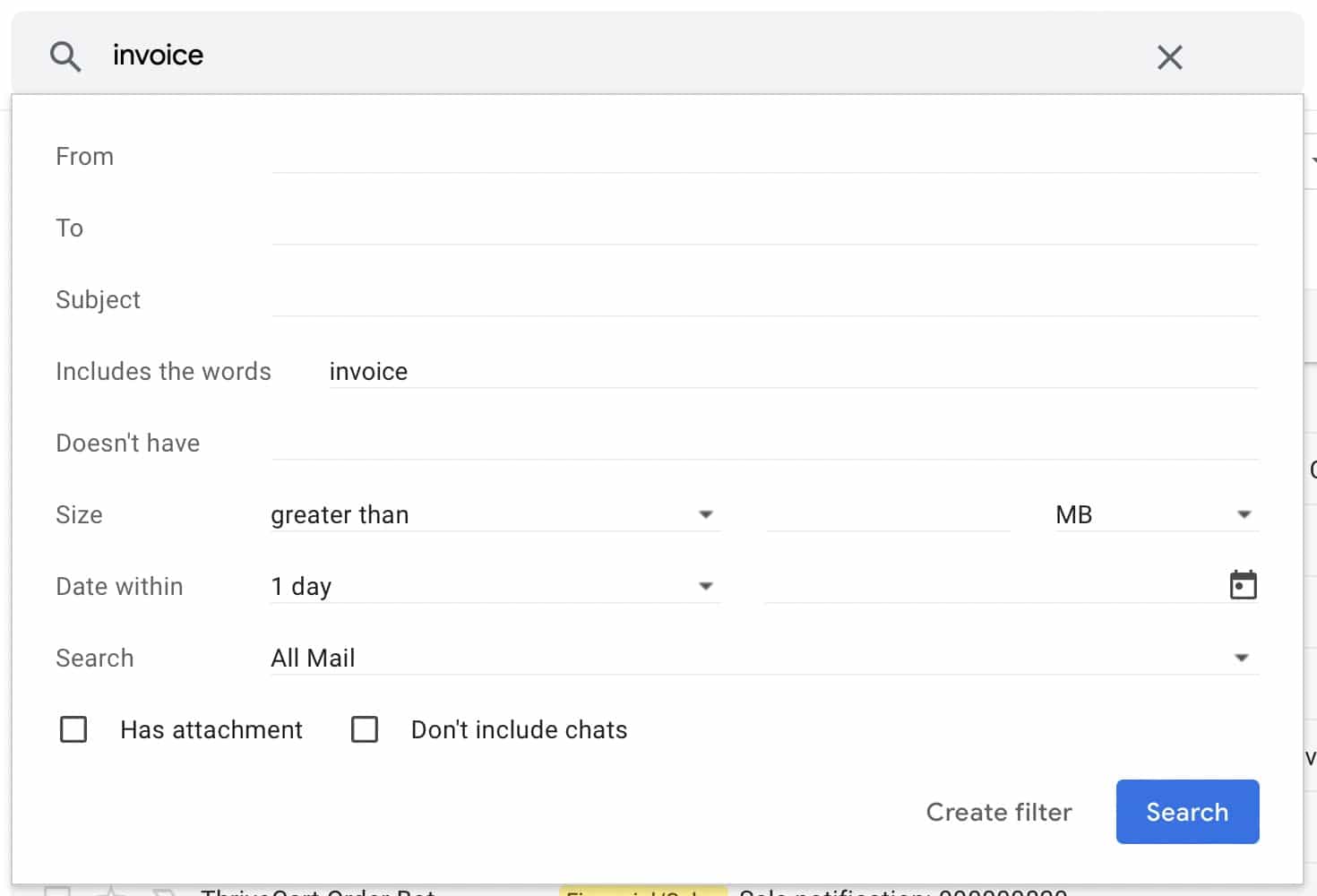
I often create filters based on which words are included in the email or subject line, and who it’s from.
You can then click Create filter to automatically do things when there’s a new email that matches your search criteria.
As you can see, there’s all kind of possibilities:
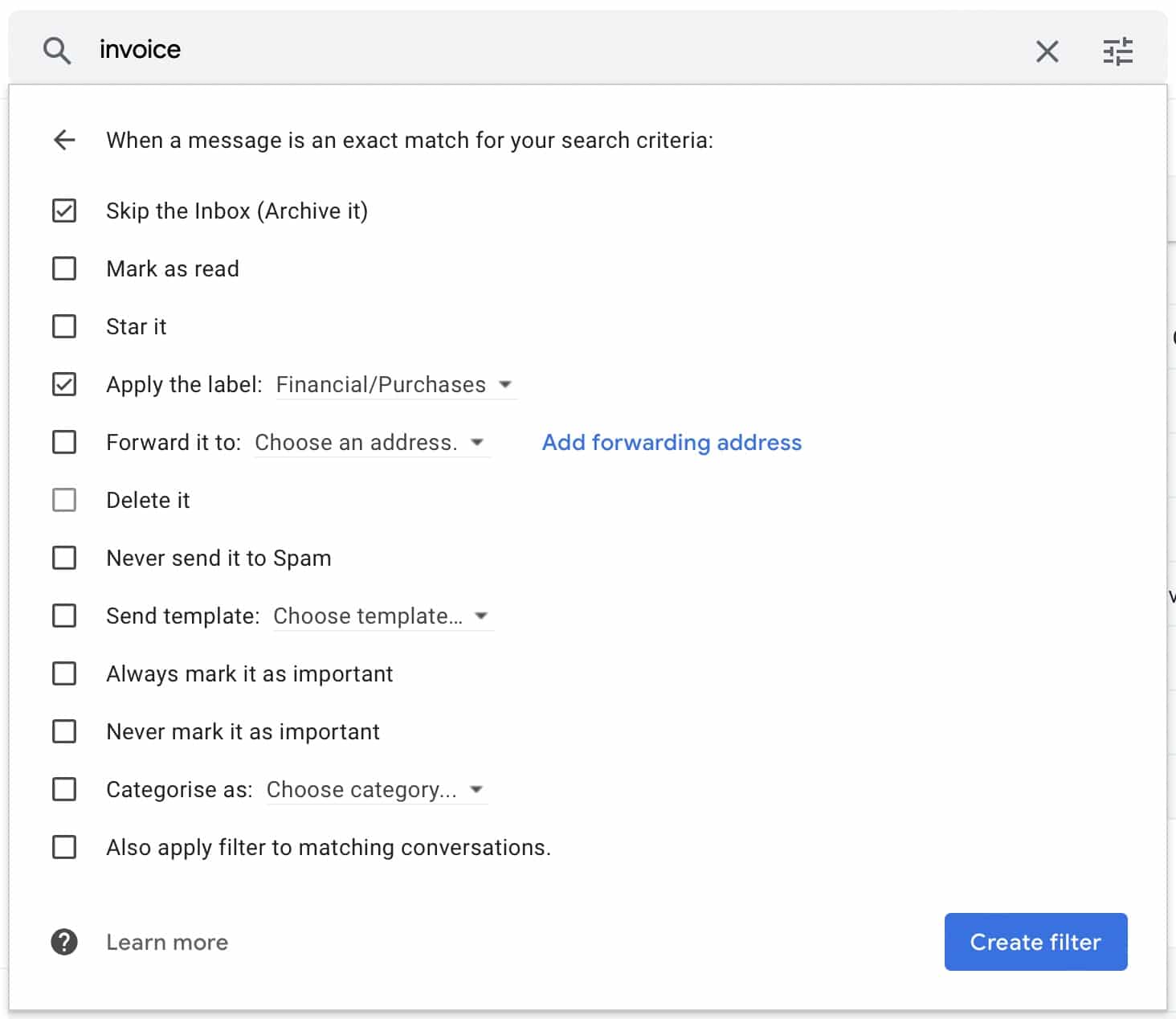
In the example above you see that I have all emails with an invoice skip the inbox, and apply the Financial/Purchases label.
But I’m really scratching the surface here, you could for example also mark them as read right away, or even delete or forward emails that match your filter.
Superduper handy! 🙌
Here’s some other things I’m doing to give you some ideas;
- I often get sales notifications for my online courses which I don’t want to clutter my inbox, so I created a filter to have them skip the inbox & apply the Financial/Sales label.
- Whenever I get a reward for a product I promote, the Financial/Affiliate label gets applied & the inbox is skipped.
- A filter for each of the newsletters I’m subscribed to that I actually want to read, and then I skip the inbox & apply the Subscriptions label.
- I made a label called Surveys for my students, and created a filter so that all survey submissions skip my inbox and go there right away.
- When a student emails me, they go automatically into the Customer support label.
- When someone keeps spamming me, I make a filter for their emails address (or domain name) so that their emails get deleted right away.
So now, my inbox only contains emails that I actually have to do something with.
And everything else just skips the inbox and goes into it’s folder for the label, which looks like this:
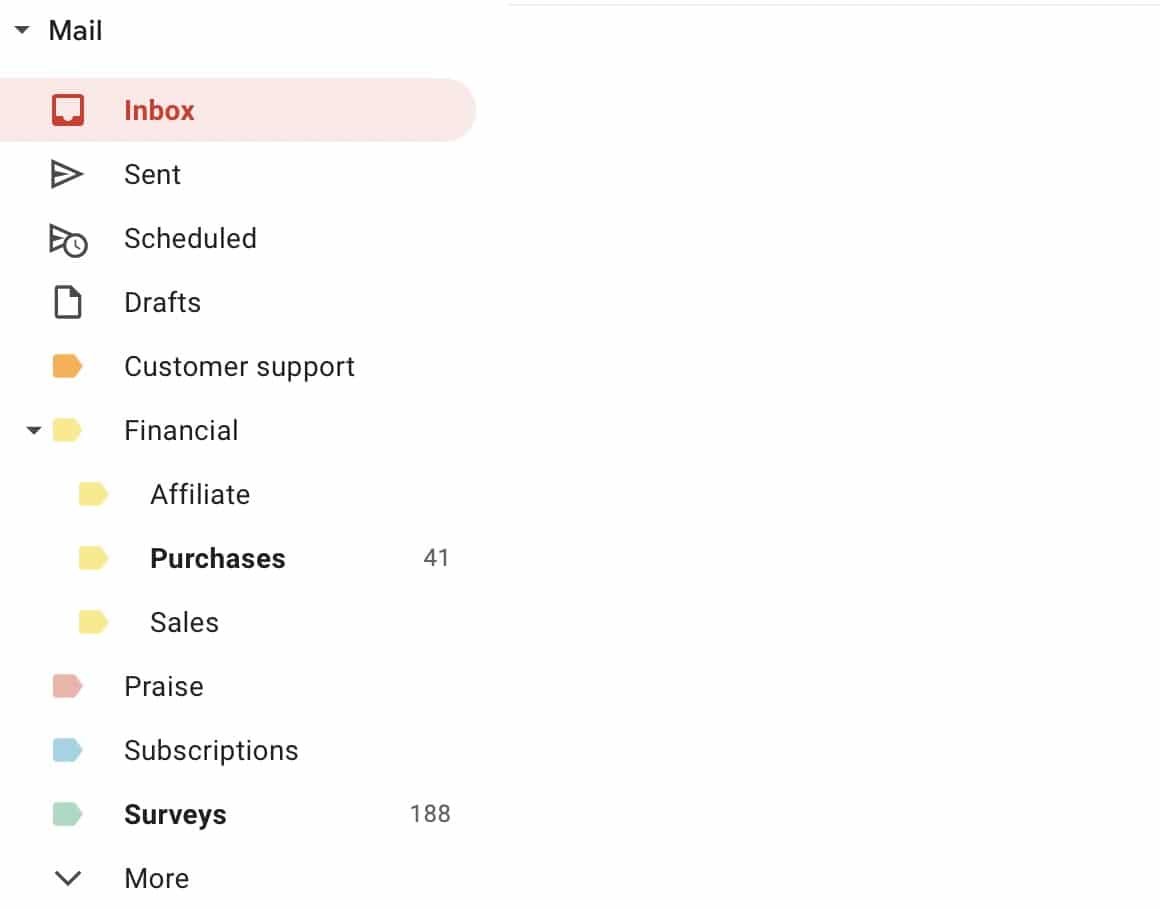
This gives me such a good overview, and saves me time by not having to deal with emails that don’t require my attention.
Strategy #5: Create templates
I didn’t like the idea of sending standard copy paste emails, but some questions I get multiple times a day to which I give the same answer anyway.
So I’ve created a few templates that contains answers to questions I get often.
I then only have to insert the template, add the person’s name, and hit reply.
Here’s an example of an email I send whenever someone asks me which tool I use to segment my website visitors:
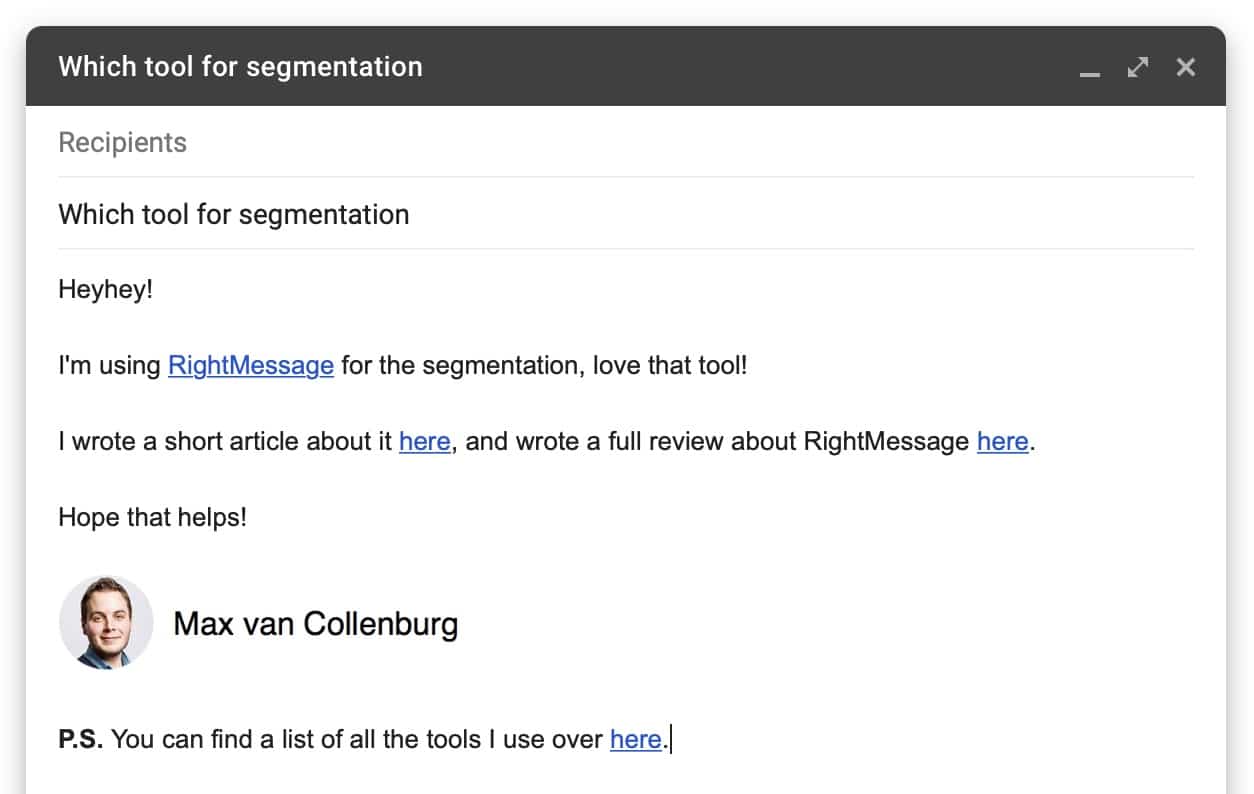
So keep an eye out for emails to which you often reply the same thing, and create a template based on it.
Strategy #6: Unsubscribe from (almost) everything
I love email marketing, but subscribing to a bunch of newsletters can quickly become overwhelming.
I unsubscribed from everything, except for 3 or 4 creators that I really like.
And even those I sort automatically into a separate subscription folder like I explained before.
Just ask yourself if the emails from that person give you any value, if not, hit unsubscribe.
Strategy #7: Send automatic replies to people that email me
I would sometimes get an email from someone, and then within 24 hours two more emails from that person to ask if I saw their email.
So now, I send people an automated reply to let them know that I received their email, with an estimate of when I will reply.
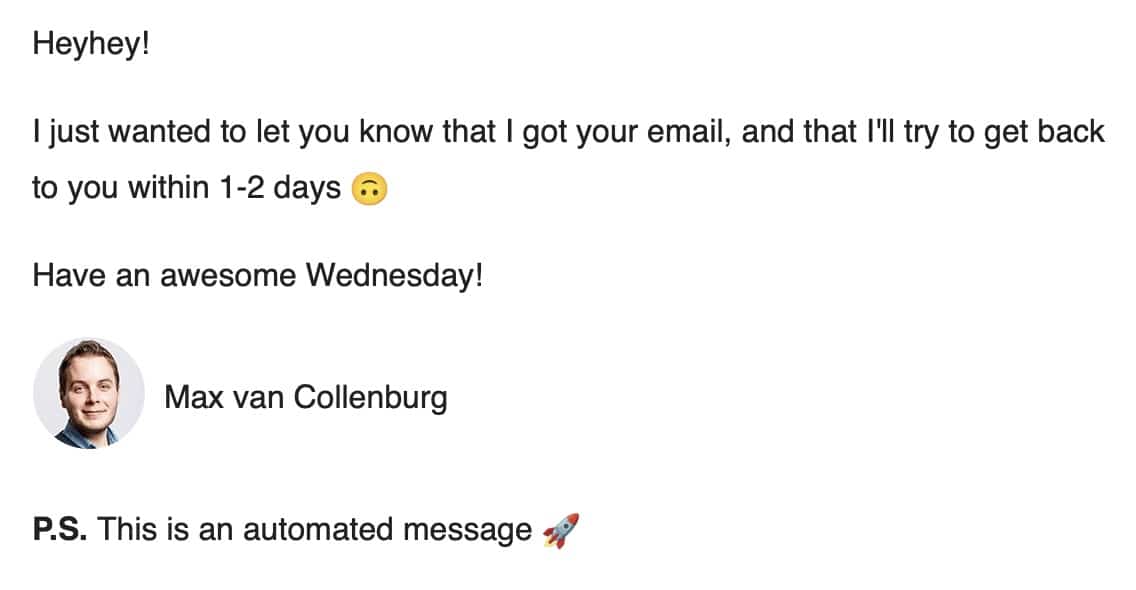
Very simple, but I’m almost never getting these kind of followup emails from people now.
Over to you
And that’s it!
I hope my learnings will help you to get better control of your inbox.
But the biggest takeaway is to figure out a system that works for you.
I’ve read a lot of email inbox hacks, of which a lot but in the end the above mix is what sticked for me.
If you only end up using one of the things above, I’ll consider it a win 🤓
Good luck! 💪
Great tip about scheduling emails! Here’s another trick; create a separate email address for freebies & newsletters.
Good one! I can imagine that could work well too for managing your favorite newsletters & preventing spam 🙃