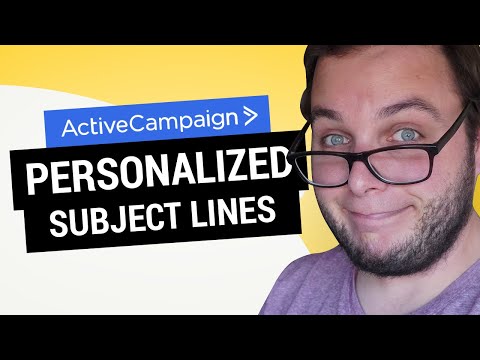We all know that a good subject line is important to improve your open rate.
But not so many people know that it’s possible to personalize subject lines in ActiveCampaign.
In this tutorial, I’ll show you how it works 🙂
Personalize subject line
Besides personalization tags to show someone’s first name in a subject line, it’s also possible to use conditional content inside subject lines.
For example, if you would want to display conditional content inside an email based on if you know someone’s first name, you would use this:
%IF !empty($FIRSTNAME)%
This line of text will show to people whose first name we know (first name exists).
%ELSE%
This line of text will show to people whose first name we don’t know (first name does not exist).
%/IF%You can do the exact same thing inside a subject line, you’ll just have to turn it into one sentence.
Imagine we have these two subject lines:
- download for john
- your download
We want to use the first one if we know the first name.
We want to use the second one if we don’t know the first name.
So the code we need is this:
%IF !empty($FIRSTNAME)%
download for %FIRSTNAME|LOWER%
%ELSE%
your download
%/IF%Then, we turn that into one line of text by removing the returns:
%IF !empty($FIRSTNAME)%download for %FIRSTNAME|LOWER%%ELSE%your download%/IF%And done!
The subject line is now conditional based on if we know the first name or not.
You can use this technique for the whole subject line like we did before, or for a part of the subject line.
Orrrr, you could even use multiple conditional contents inside one subject line 🙂
Writing the conditional syntax (it’s easy!)
Nobody expects you to know how to write all this conditional content stuff 😋
To write my subject lines, I just use the HTML email builder in ActiveCampaign.
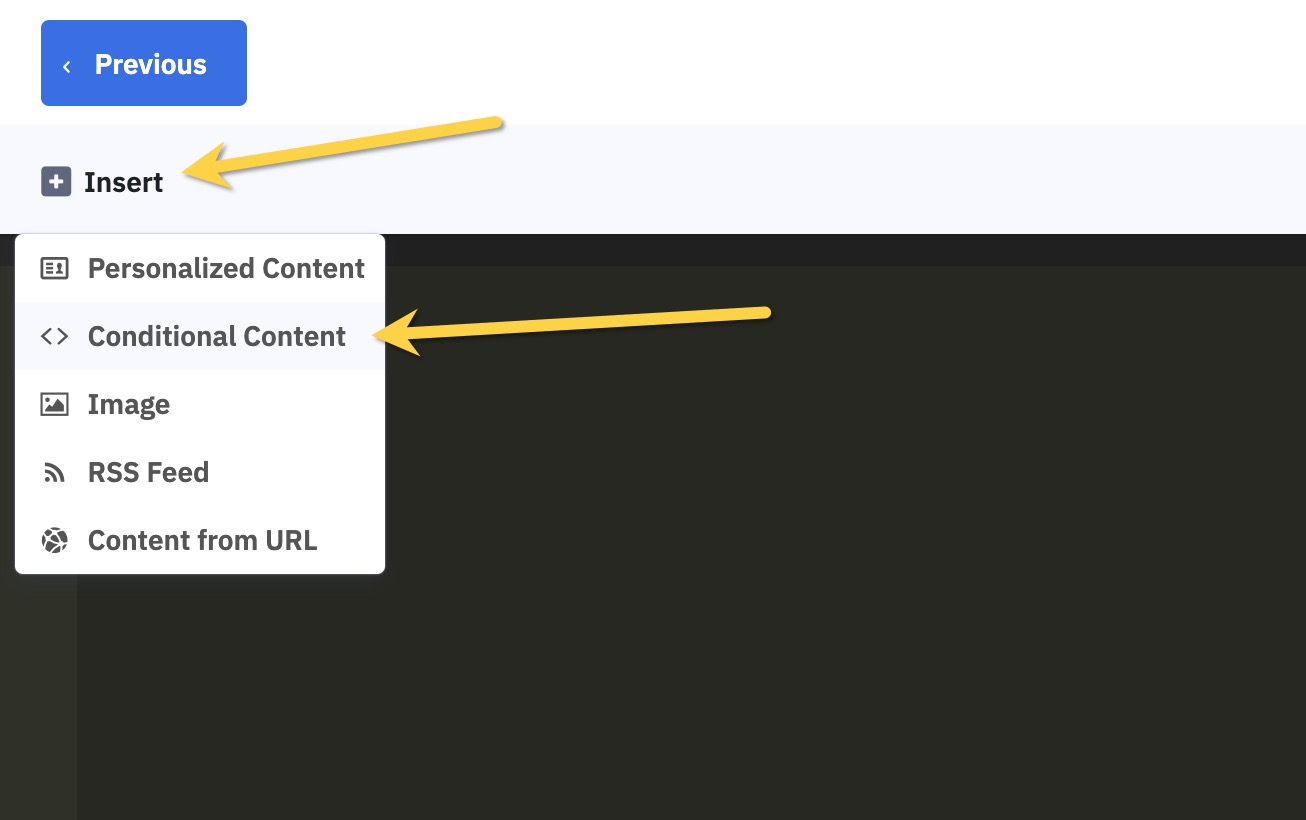
Then, in the modal window, I set the conditions I want to personalize for:
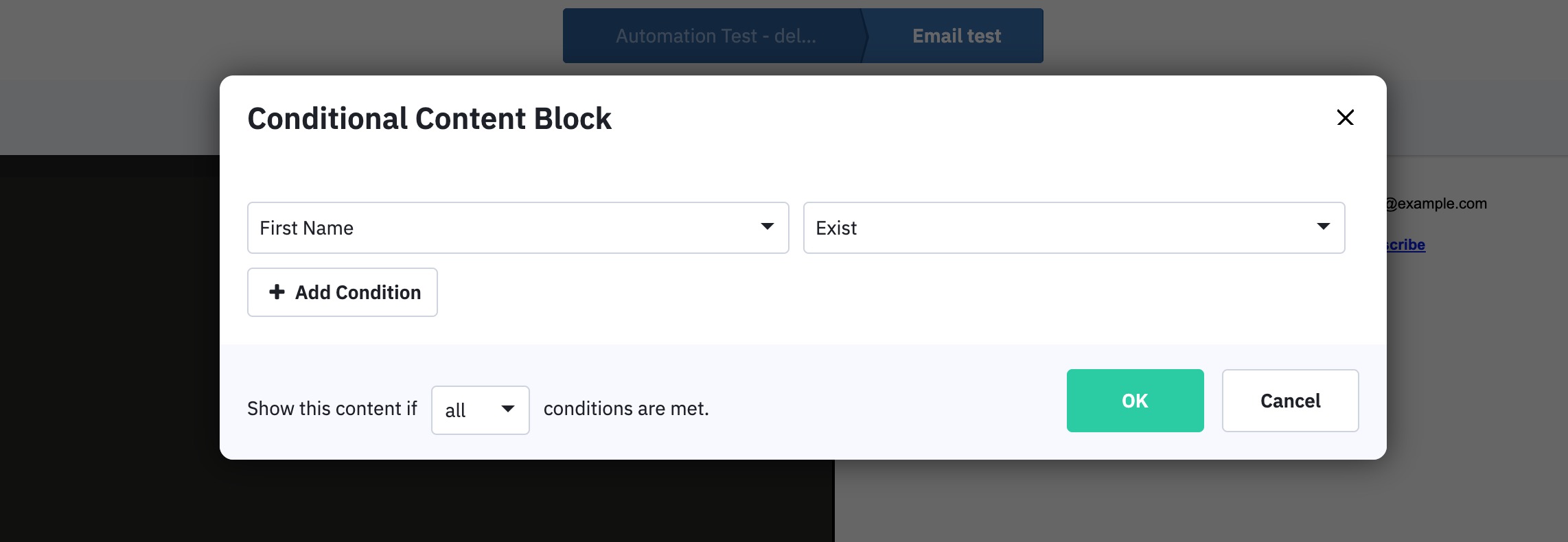
And then, after you click OK, you’ll get the code you need:
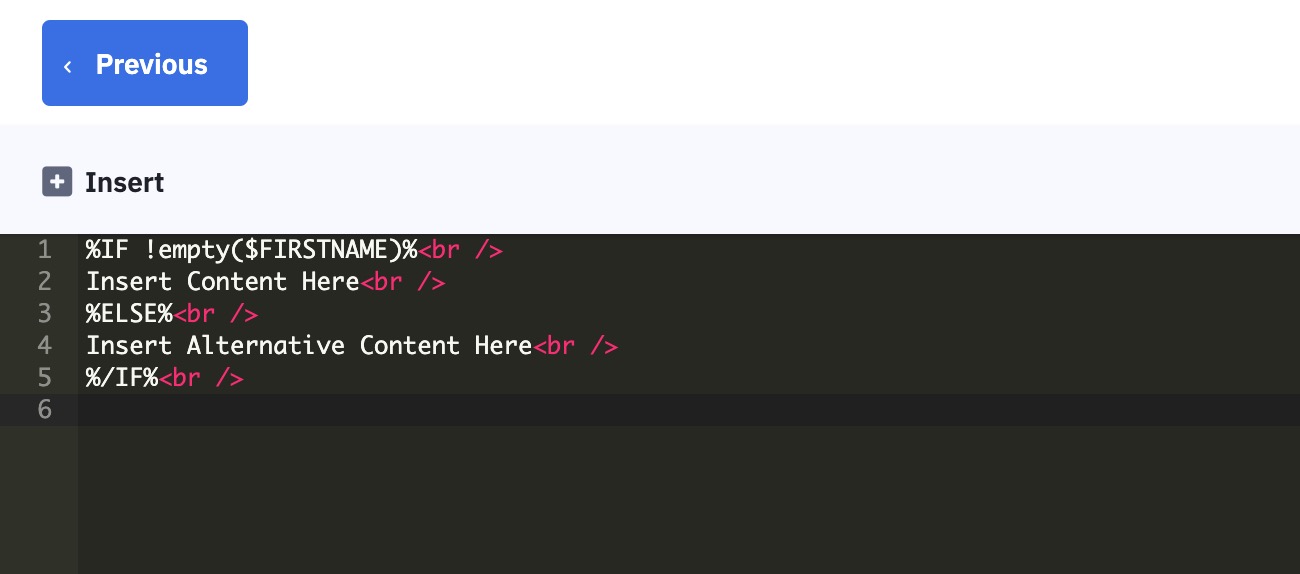
Then, you’ll have to remove all the <br /> HTML tags.
%IF !empty ($FIRSTNAME)%
Insert Content Here
%ELSE%
Insert Alternative Content Here
%/IF%And then you add your subject lines.
%IF !empty ($FIRSTNAME)%
download for %FIRSTNAMEILOWER%
%ELSE%
your download
%/IF%Remove the returns, and your subject line is ready to copy 🙂
%IF !empty ($FIRSTNAME)%download for %FIRSTNAMEILOWER%%ELSE%your download%/IF%And that’s it!
Go over to the settings of the email.
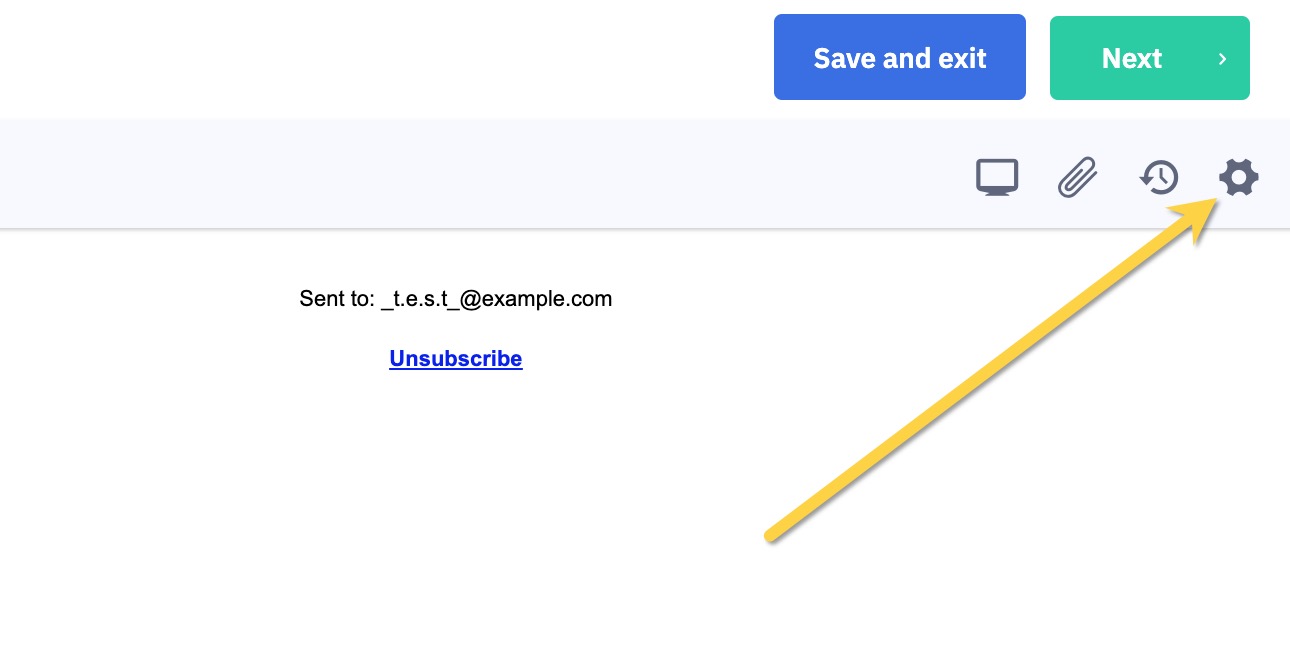
And paste everything in there 🙂
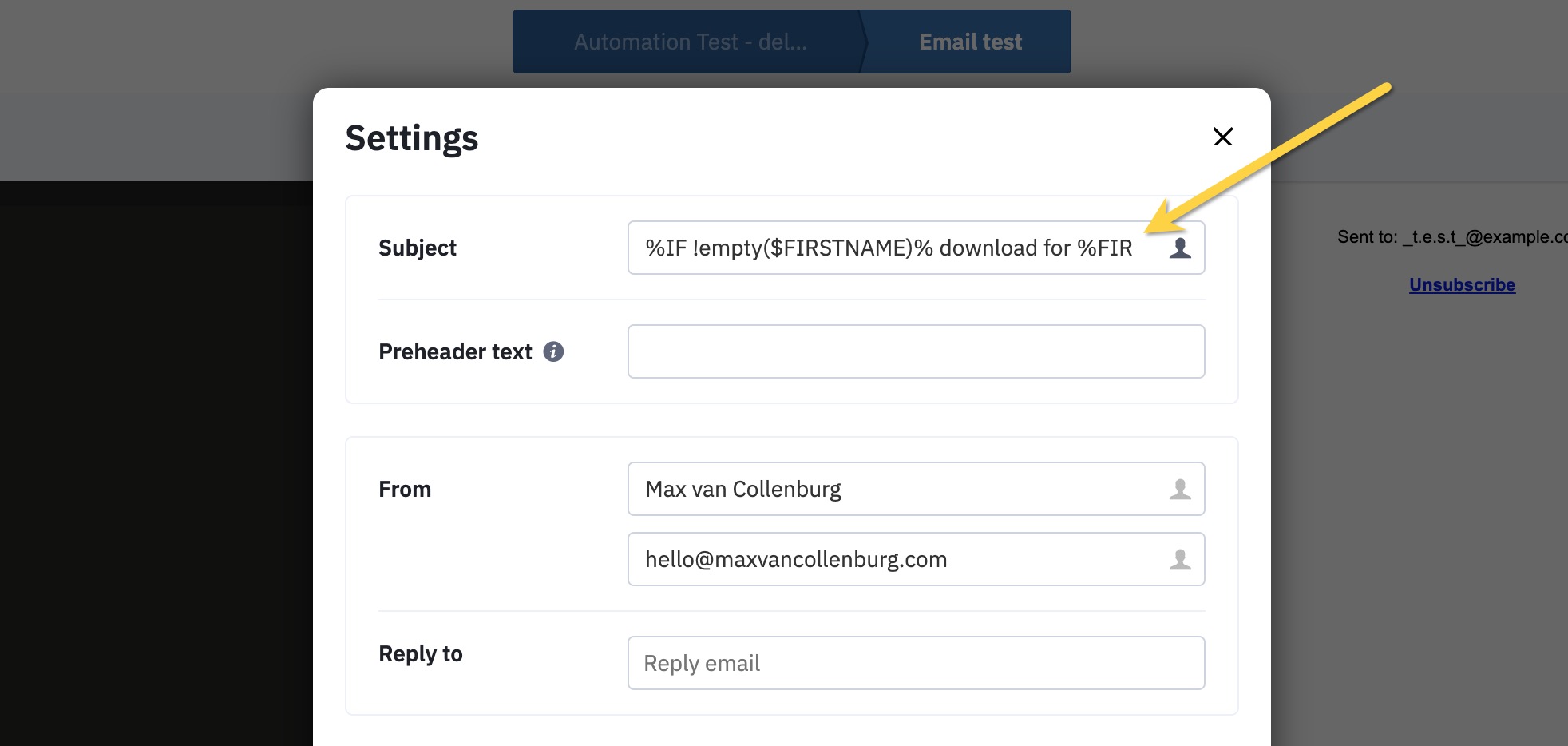
That’s it!
Now you know how to personalize subject lines in ActiveCampaign 😄
What do you think? 🙌
Let me know in the comments below.
I would love to hear from you 🤗